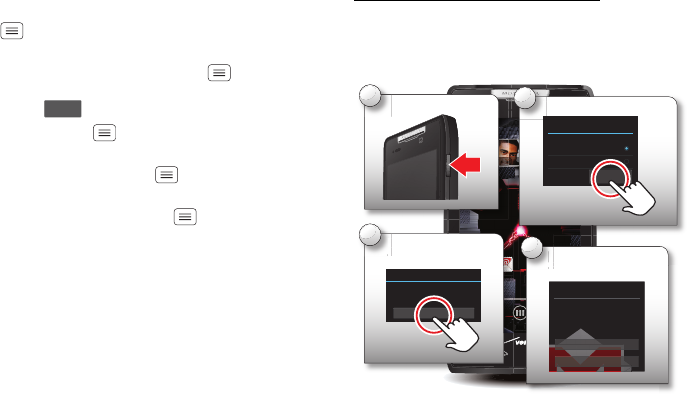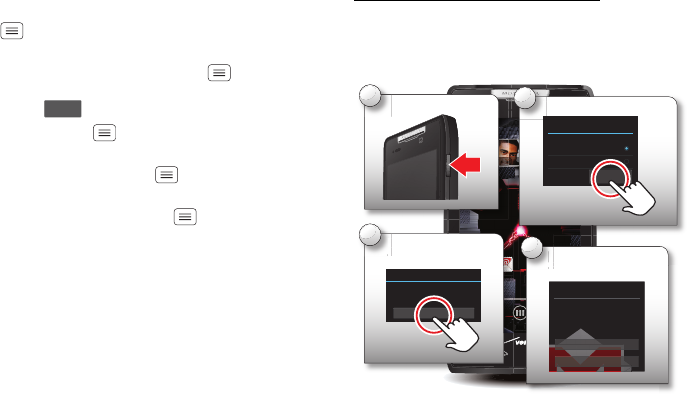
5Start
Tips & tricks
To save even more battery life between charges, you
could reduce:
• recording or watching videos, listening to music, or
taking pictures.
• widgets that stream information to your home screen,
like news or weather.
• unused online accounts that you registered: Tap
Menu >
System settings
, and go to the
ACCOUNTS
section to see your accounts.
• Wi-Fi and Bluetooth® use: Tap Menu >
System
settings
, then tap the switch next to
Wi-Fi
or
Bluetooth
to turn them when you don’t need them.
• GPS use: Tap Menu >
System settings
>
Location
access
, and uncheck
GPS satellites
.
• display brightness: Tap Menu >
System settings
>
Display
>
Brightness
>
Display power saver
.
• display timeout delay: Tap Menu >
System settings
>
Display
>
Sleep
> (shorter setting).
OFF
Register
The Setup Wizard will walk you through the registration
process. Afterwards, you can create or log into a
Google™ account to access all of your Google services.
Registration is secure and only takes a few minutes.
Tip: To get your contacts, visit
www.motorola.com/transfercontacts
.
Note: This smartphone supports apps and services that
may use a lot of data, so make sure your data plan meets
your needs. Contact Verizon Wireless for details.
Doug Foste
James SoAmy Merc
Natanya R
4:00
PeoplePhone Apps Text Camera
Email Browser Play StoreVoicemail
l
Perform initial
setup steps.
3
Welcome to the Setup Wizard
This setup wizard will help you customize your
phone in a few steps. It will allow you to get
the most out of your Verizon Wireless phone.
Next
2
Welcome
Select your language:
English
Español
Start
4
Got Google?
Do you have a Google Account?
If you use Gmail, answer Yes.
Yes
No