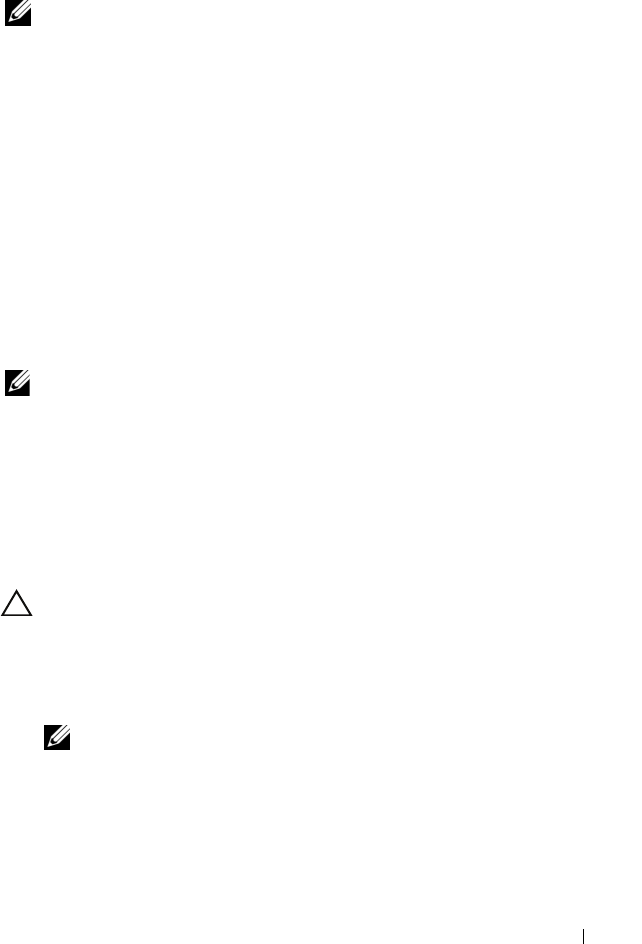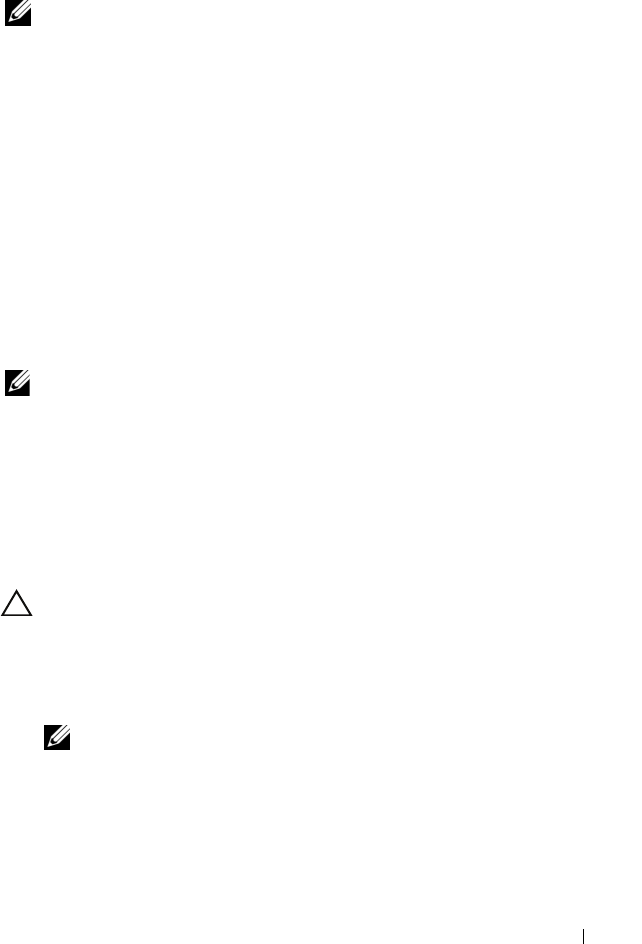
Troubleshooting Your System 165
Troubleshooting the System Battery
NOTE: If the system is turned off for long periods of time (for weeks or months), the
NVRAM may lose its system configuration information. This situation is caused by a
defective battery.
1
Re-enter the time and date through the System Setup program. See "Using
the System Setup Program and UEFI Boot Manager" on page 57.
2
Turn off the system and disconnect it from the electrical outlet for at least
one hour.
3
Reconnect the system to the electrical outlet and turn on the system.
4
Enter the System Setup program.
If the date and time are not correct in the System Setup program, replace
the battery. See "System Battery" on page 144.
If the problem is not resolved by replacing the battery, see "Getting Help"
on page 193.
NOTE: Some software may cause the system time to speed up or slow down. If the
system seems to operate normally except for the time kept in the System Setup
program, the problem may be caused by software rather than by a defective
battery.
Troubleshooting Power Supplies
1
Identify the faulty power supply by the power supply's fault indicator. See
"Power Indicator Codes" on page 24.
CAUTION: In a rare case of multiple fan failure, the system continues to operate
with at least one functional fan. However, running the system without replacing
failed fan(s) for extended duration is not recommended.
2
Reseat the power supply by removing and reinstalling it. See "Power
Supplies" on page 81.
NOTE: After installing a power supply, allow several seconds for the system
to recognize the power supply and to determine if it is working properly. The
power indicator turns green to signify that the power supply is functioning
properly.
If the problem persists, replace the faulty power supply.
3
If the problem persists, see "Getting Help" on page 193.
book.book Page 165 Monday, June 15, 2009 11:33 AM