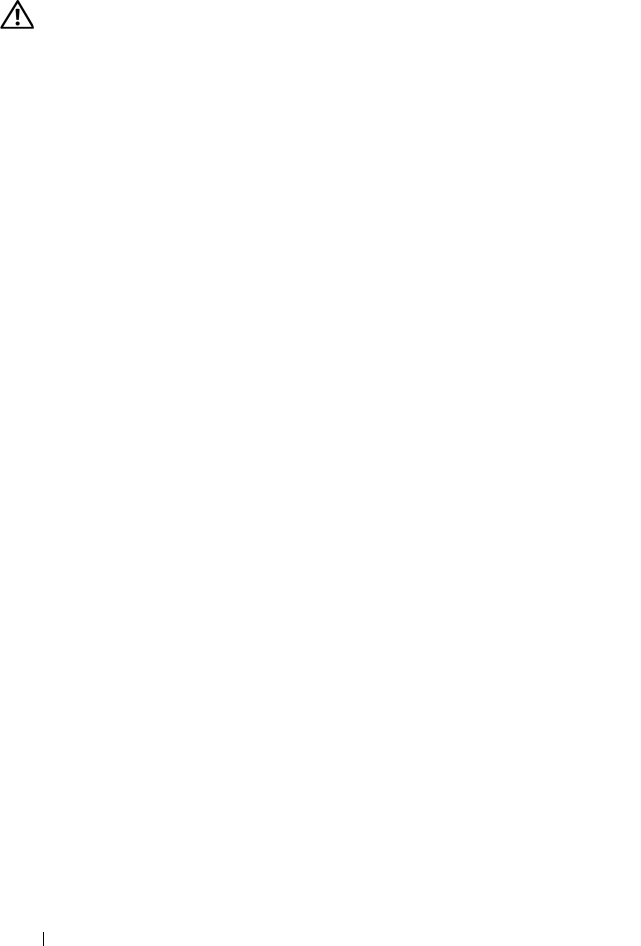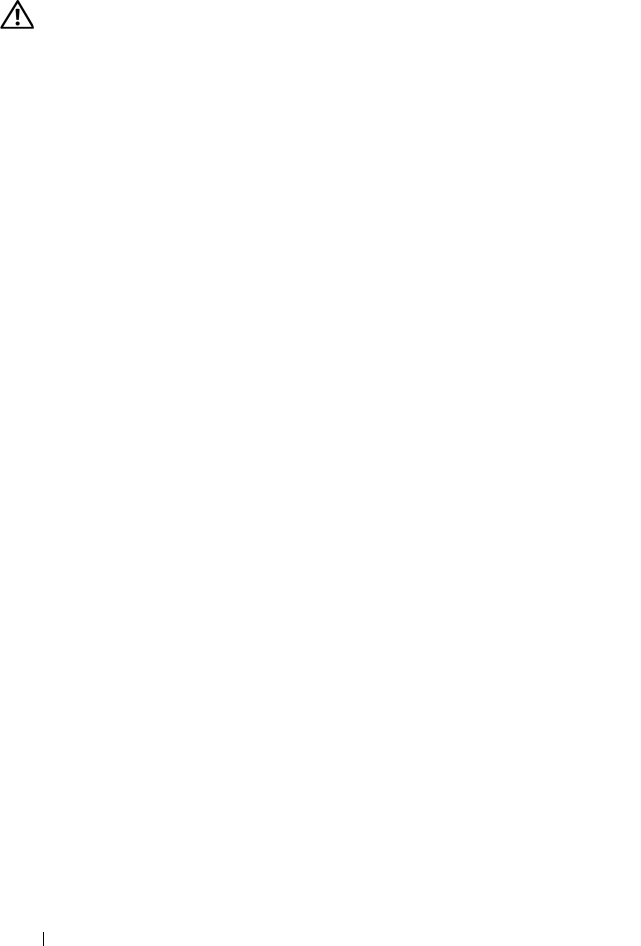
170 Troubleshooting Your System
Troubleshooting an Internal USB Memory Key
WARNING: Only trained service technicians are authorized to remove the system
cover and access any of the components inside the system. Before you begin this
procedure, review the safety instructions that came with the system.
1
Enter the System Setup program and ensure that the internal USB port is
enabled. See "Integrated Devices Screen" on page 64.
2
Turn off the system, including any attached peripherals, and disconnect
the system from the electrical outlet.
3
Open the system. See "Opening the System" on page 85.
4
Locate the internal USB key and reseat it. See "Internal USB Memory Key"
on page 123.
5
Close the system. See "Closing the System" on page 86.
6
Place the system upright and on its feet on a flat and stable surface,
reconnect the system to the electrical outlet, turn on the system and
attached peripherals, and check if the internal USB memory key is
functioning.
7
If the problem is not resolved, repeat step 2 and step 3.
8
Insert a different USB key that you know works properly.
9
Close the system. See "Closing the System" on page 86.
10
Place the system upright and on its feet on a flat and stable surface,
reconnect the system to the electrical outlet, turn on the system and
attached peripherals, and check if the internal USB key is functioning.
If the problem is not resolved, see "Getting Help" on page 193.
book.book Page 170 Monday, June 15, 2009 11:33 AM