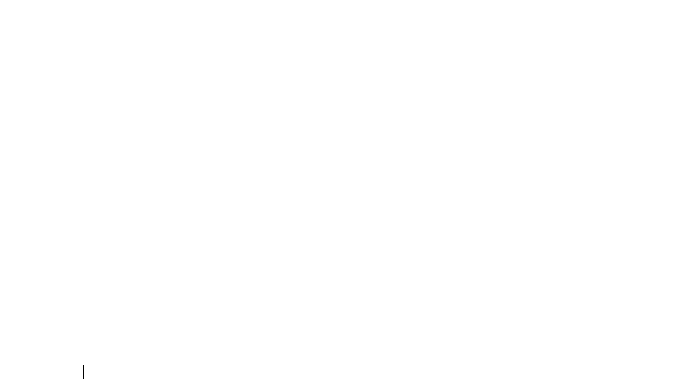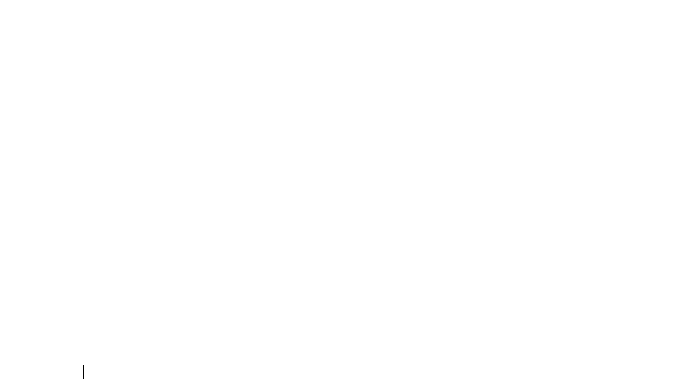
184 Running the System Diagnostics
Selecting Diagnostics Options
From the Diagnostics Options area, select the test(s) you want to run on a
device.
•
Non-Interactive Tests Only
— Runs only tests that require no user
intervention.
•
Quick Tests Only
— Runs only the quick tests on the device.
•
Show Ending Timestamp
— Time stamps the test log.
•
Test Iterations
— Selects the number of times the test is run.
•
Log output file pathname
— Enables you to specify the diskette drive or
USB memory key where the test log file is saved. You cannot save the file to
a hard drive.
Viewing Information and Results
The following tabs in the Customize window provide information about the
test and the test results.
•
Results
— Displays the test that ran and the result.
•
Errors
— Displays any errors that occurred during the test.
•
Help
— Displays information about the currently selected device,
component, or test.
•
Configuration
— Displays basic configuration information about the
currently selected device.
•
Parameters
— Displays parameters that you can set for the test.
book.book Page 184 Monday, June 15, 2009 11:33 AM