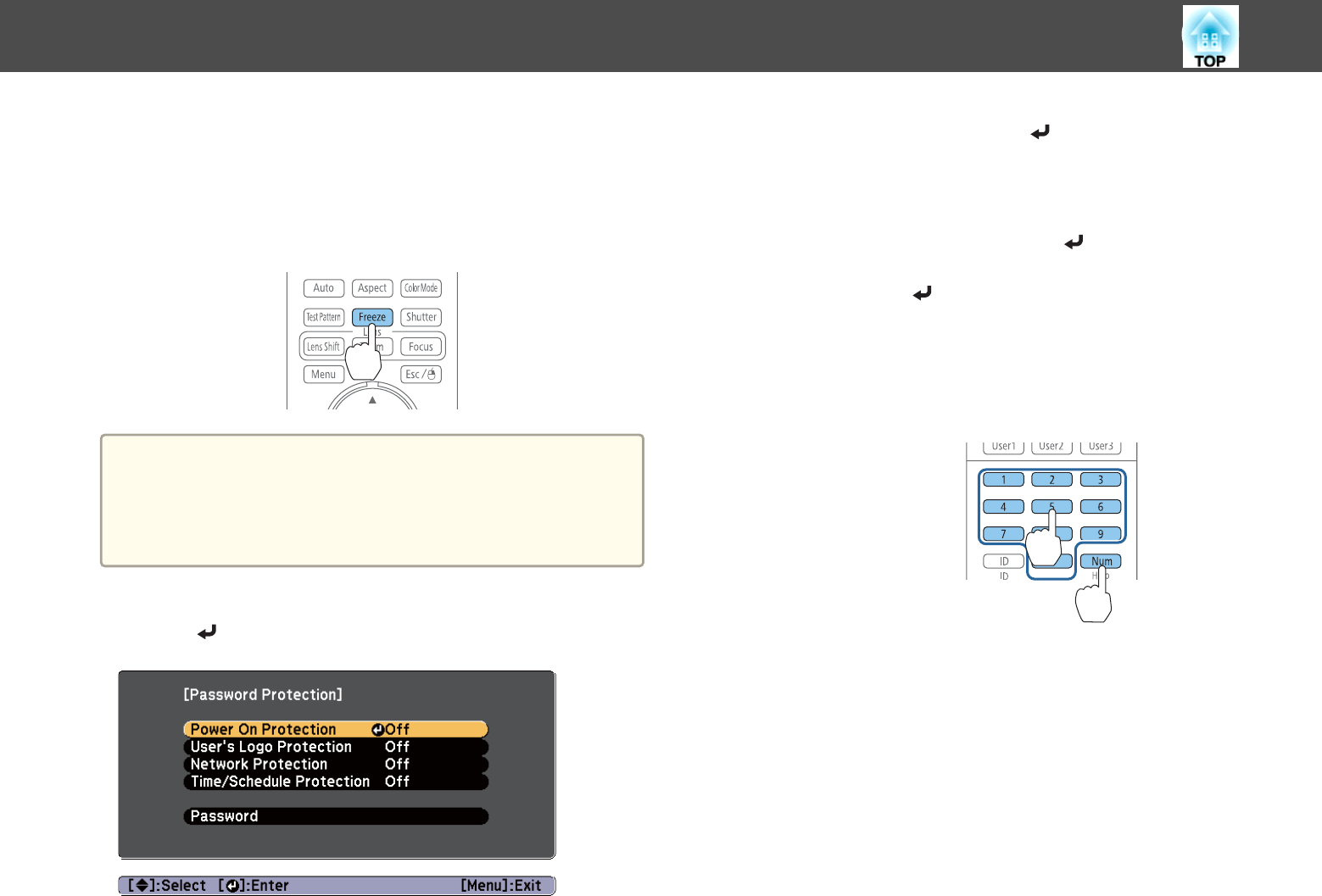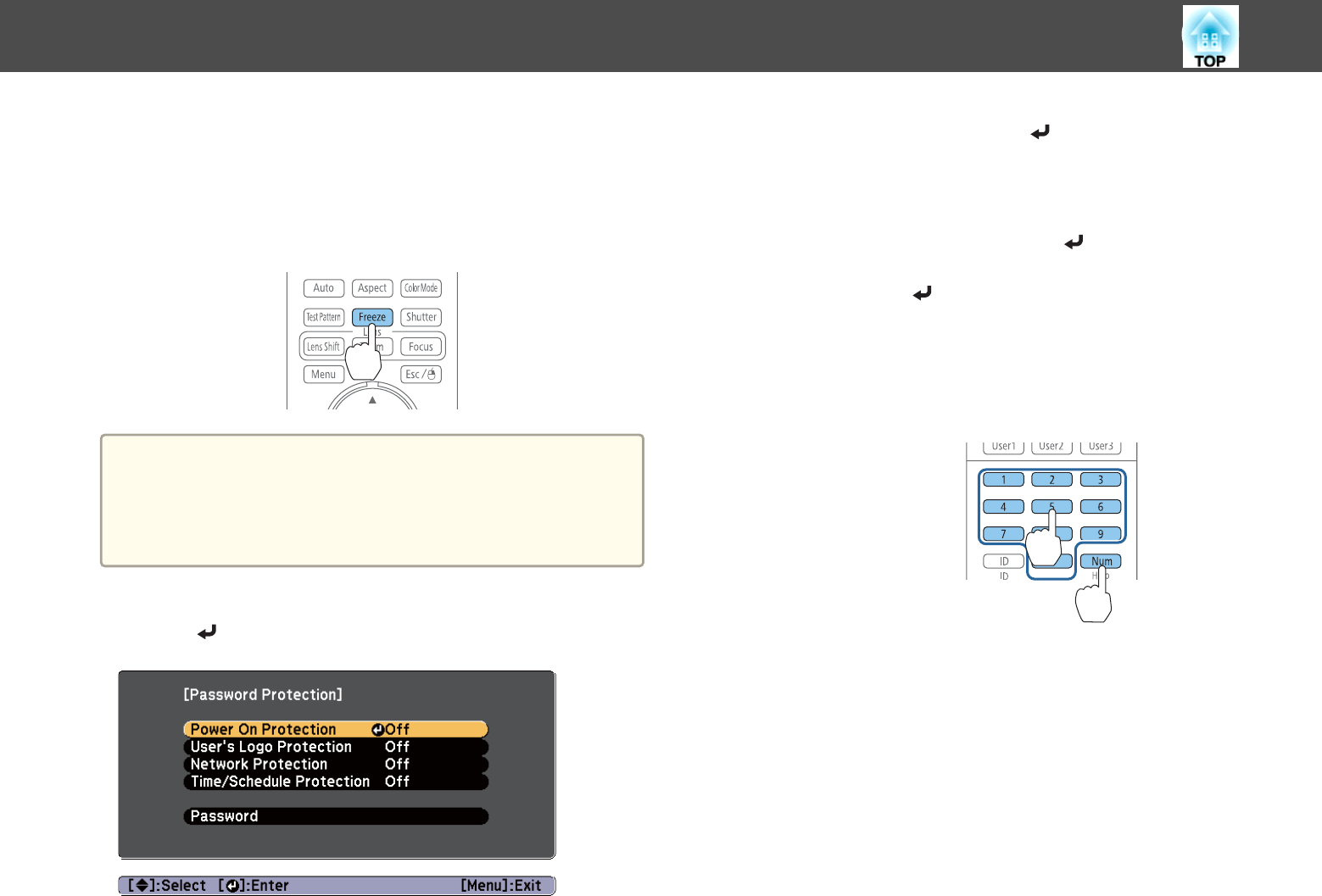
Setting Password Protection
a
During projection, hold down the [Freeze] button for about five
seconds.
The Password Protection setting menu is displayed.
Remote control
a
If Password Protection is already activated, you must enter the
password.
If the password is entered correctly, the Password Protection
setting menu is displayed.
s "Entering the Password" p.109
b
Select the type of Password Protection you want to set, and then
press the [
] button.
c
Select On, and then press the [ ] button.
Press the [Esc] button to return to the screen in step 2.
d
Set the password.
(1)
Select Password, and then press the [
] button.
(2)
When the message "Change the password?" is displayed, select Yes and
then press the [
] button. The default password is set to "0000". Change
this to your own desired password. If you select No, the screen displayed
in step 2 is displayed again.
(3) While holding down the [Num] button, enter a four digit number using
the numeric buttons. The number entered is displayed as "* * * *". When
you enter the fourth digit, the confirmation screen is displayed.
Remote control
(4) Re-enter the password.
The message "Password accepted." is displayed.
If you enter the password incorrectly, a message is displayed prompting
you to re-enter the password.
Security Functions
108