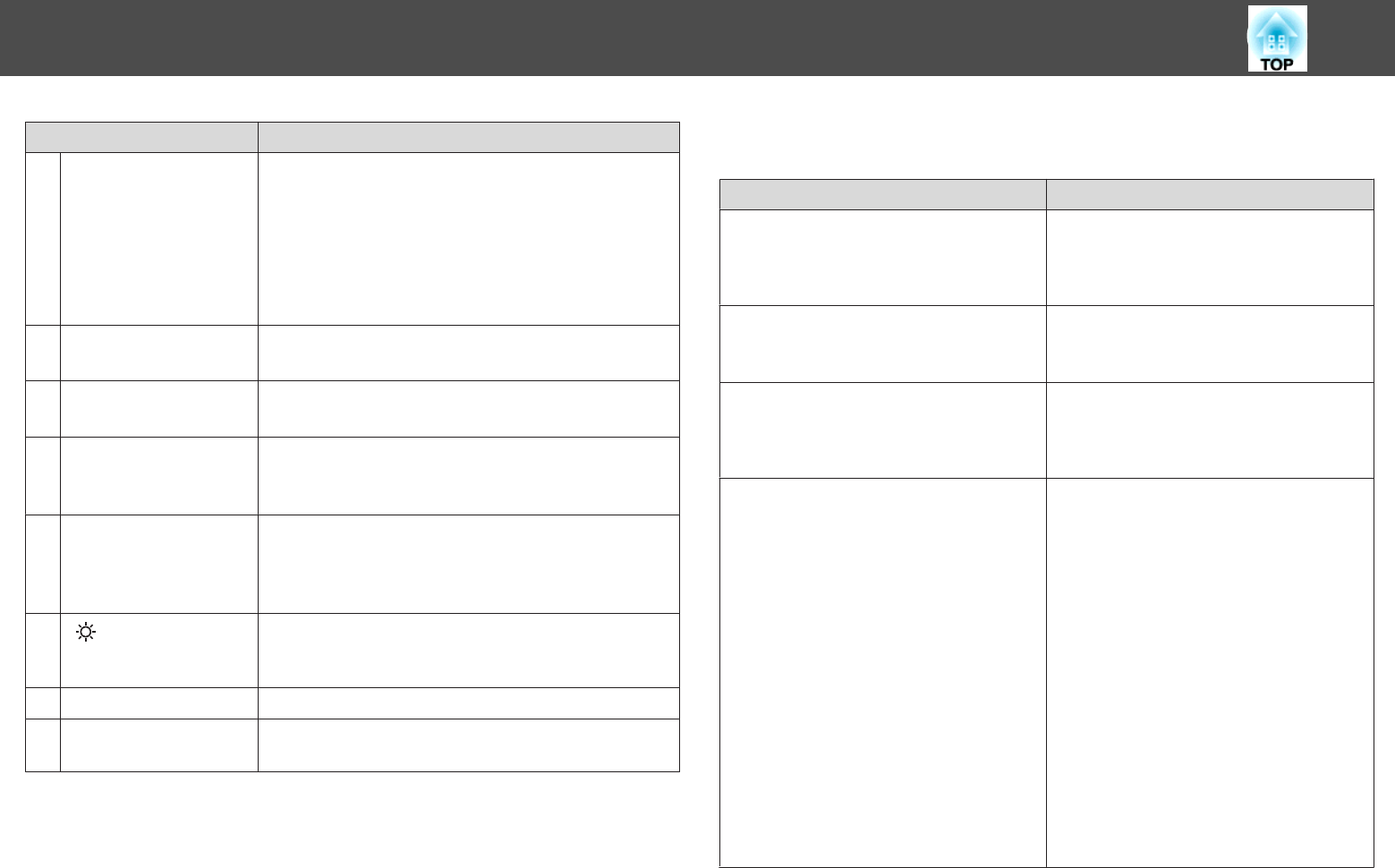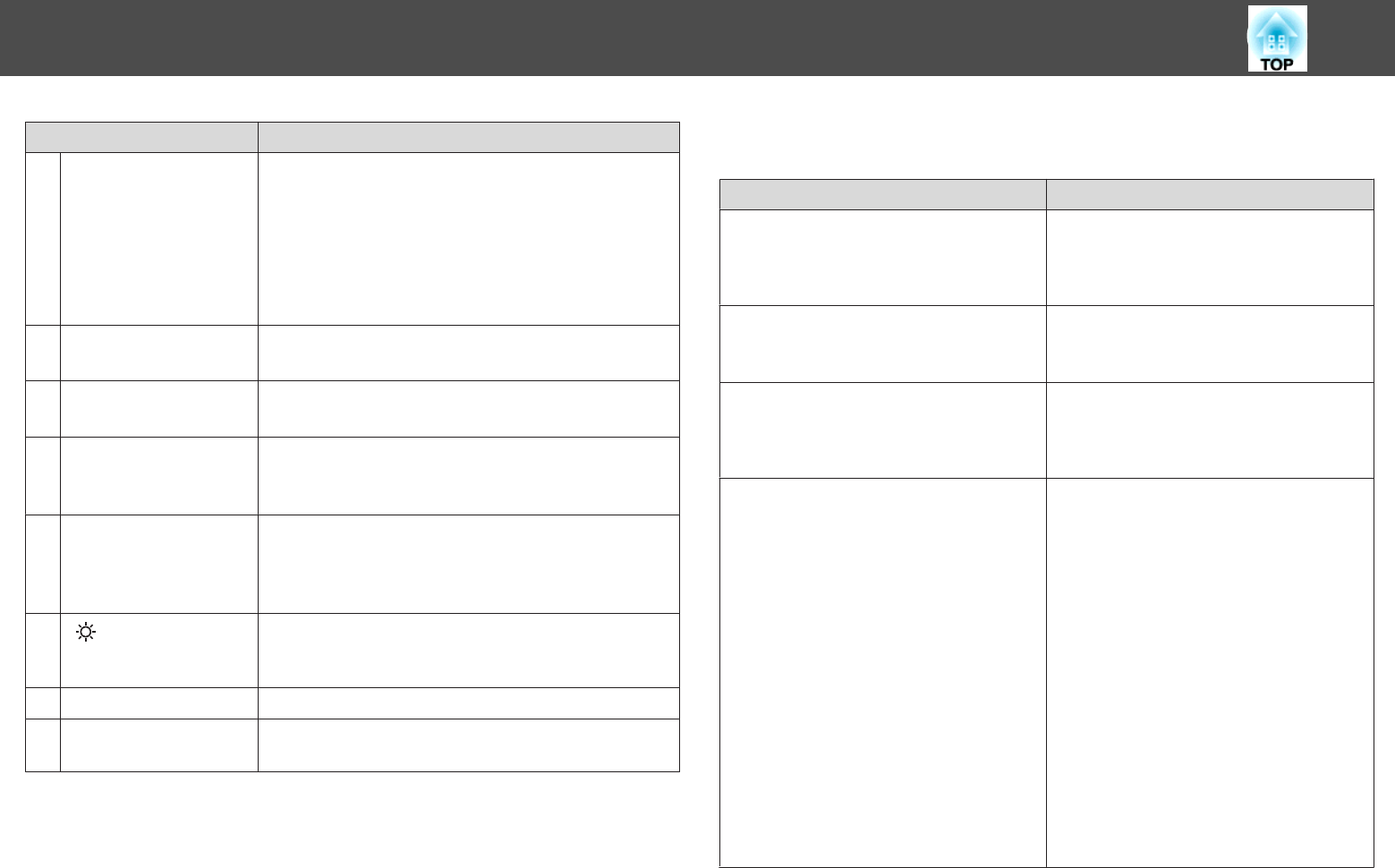
Name Function
X
[Esc] button
• Press to stop the current function.
• If pressed when the Configuration menu is displayed, it
moves to the previous level.
s "Using the Configuration Menu" p.114
• Acts as a mouse's right button when using the optional
wireless mouse receiver.
s "Optional Accessories" p.198
Y
[Focus] button
Press to adjust the focus.
s "Adjusting the Focus" p.37
Z
[Shutter] button
Press to turn the image on or off temporarily.
s "Hiding the Image Temporarily (Shutter)" p.94
a
[Color Mode] button
Each time the button is pressed, the color mode changes.
s "Selecting the Projection Quality (Selecting Color
Mode)" p.70
b
[Search] button
Press to change to the next input source that is sending an
image.
s "Automatically Detect Input Signals and Change the
Projected Image (Search)" p.58
c
[ ] button
Press to illuminate the buttons on the remote control for
approximately 15 seconds. This is useful when using the
remote control in the dark.
d
Indicator
A light is emitted when outputting remote control signals.
e
Remote control light-
emitting area
Outputs remote control signals.
You can perform the following operations by simply pressing one of the
buttons on the remote control.
Operation Set
Selecting the password security settings.
s "Managing Users (Password
Protection)" p.107
Hold down the [Freeze] button for more
than five seconds. The Password Protection
screen is displayed, and you can select
various settings.
Locking or unlocking some of the operation
of the buttons on the remote control.
s "Restricting Operation" p.110
Hold down the [Help] button for more than
five seconds.
Initializing the settings for the remote
receiver in the Configuration menu.
(Enables all Remote receiver for this
projector.)
Hold down the [Menu] button for more than
15 seconds.
Displaying frequently used Configuration
menu items.
Press the [User1], [User2], or [User3]
button. You can set the menu item you want
to assign to each button in User Button.
s Settings - User Button p.121
The following items can be assigned.
Power Consumption, Info, Progressive,
Geometric Correction, Multi-Projection,
Resolution, Memory, Image Processing, or
On-Screen Display
When you press the button for which On-
Screen Display is assigned, menu or
messages are not displayed on the screen.
When the same button is pressed, they are
displayed again. If On-Screen Display is
enabled, you cannot operate the
Configuration menu (except switching the
Color Mode and input source).
Part Names and Functions
22