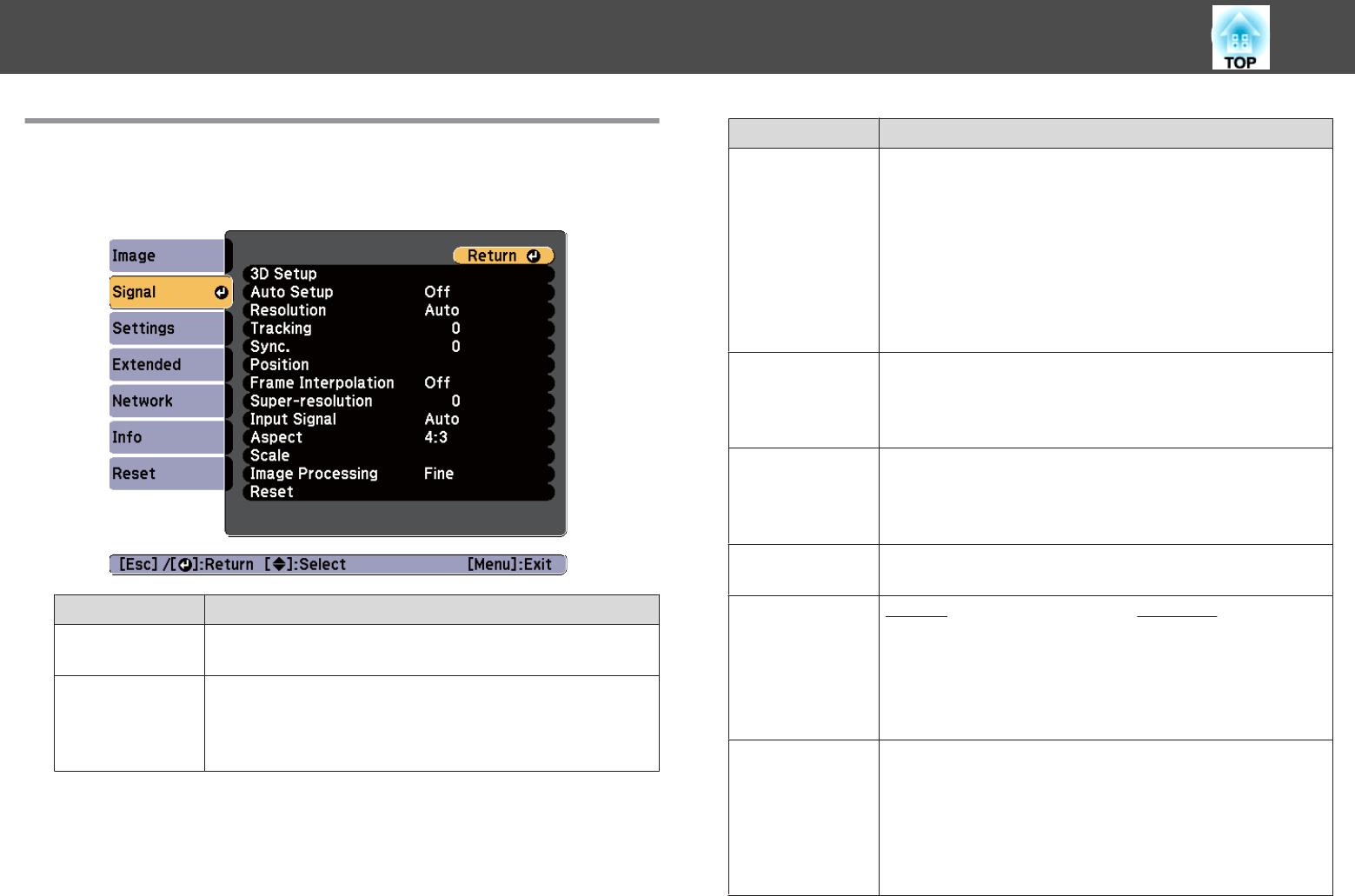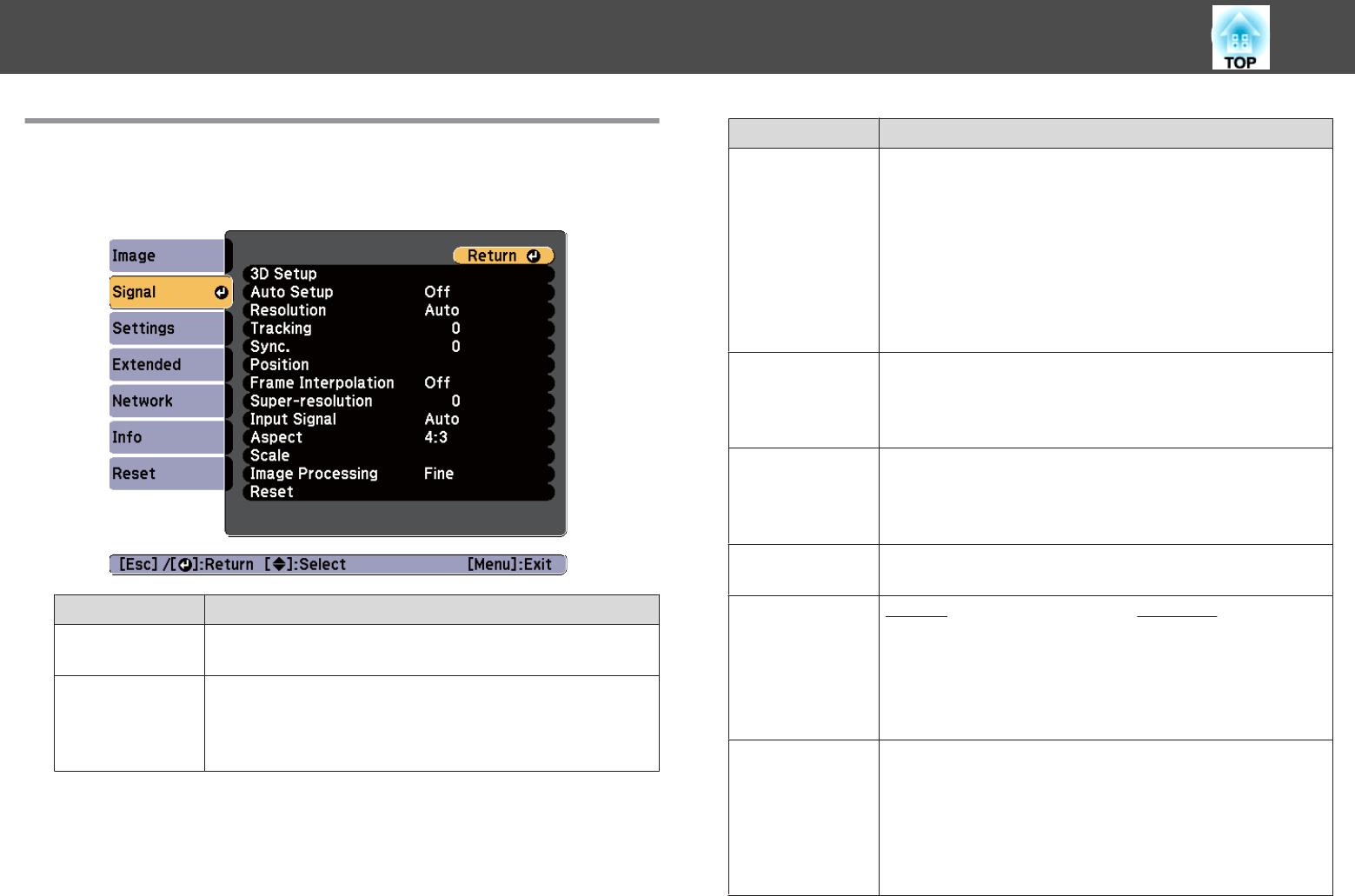
Signal Menu
Settable items vary depending on the image signal and source currently
being projected. Setting details are saved for each image signal.
Submenu Function
3D Setup
When projecting passive 3D images using two projectors, set 3D
Images to On.
Auto Setup
(Only available when an analog RGB computer signal is being
input.)
Set to On to automatically adjust Tracking, Sync., and Position to
the optimum state when the input signal changes.
Submenu Function
Resolution
(Only available when an analog RGB computer signal is being
input.)
Set to Auto to automatically identify the resolution of the input
signal. If images are not projected correctly when set to Auto, for
example if some of the image is missing, set to Wide for wide
screens, or set to Normal for 4:3 or 5:4 screens depending on the
connected computer.
Manual allows you to specify the resolution. This is ideal when
the connected computer is always the same.
Tracking
(Only available when an analog RGB computer signal is being
input.)
You can adjust computer images when vertical stripes appear in
the images.
Sync.
(Only available when an analog RGB computer signal is being
input.)
You can adjust computer images when flickering, fuzziness, or
interference appears in the images.
Position
You can adjust the display position up, down, left, and right when
a part of the image is missing so that the whole image is projected.
Progressive
Interlace
g
(i) signal is converted to Progressive
g
(p). (IP
conversion)
Off: Ideal for images with a large amount of movement.
Video: Ideal for general video images.
Film/Auto: This is ideal for movie films, computer graphics, and
animation.
Frame Interpola‐
tion
(EB-Z10005U/
EB-Z10000U/
EB-Z9875U/
EB-Z9870U/
EB-Z9750U only)
You can play fast moving images smoothly by producing
intermediate frames between the original frames.
List of Functions
119