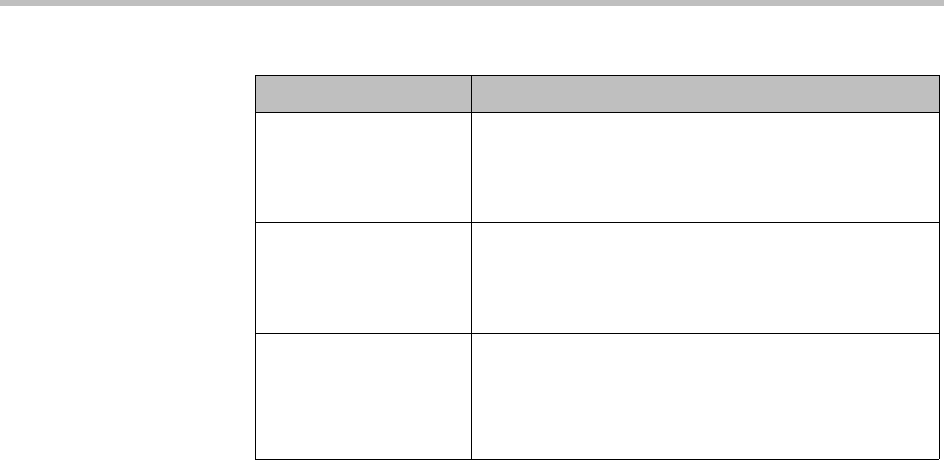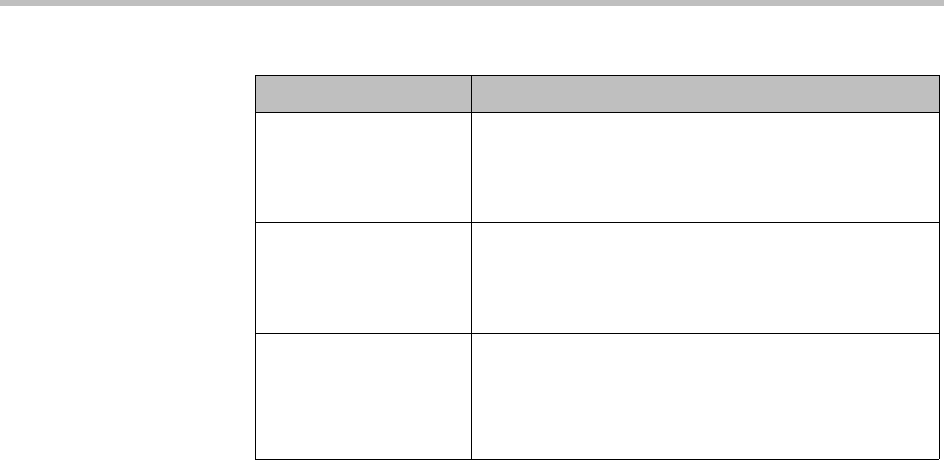
Conference Templates Conference Manager Configuration
Polycom, Inc. 219
See also:
“Conference Templates” on page 195
“Add Conference Template Dialog Box” on page 200
“Select Layout Dialog Box” on page 219
“Conference Templates Procedures” on page 220
Select Layout Dialog Box
Lets you select a specific video frames layout when you’re adding or editing a
conference template.
To select a video frames layout
1 For a Polycom RMX MCU, choose a Frame count value to see the layouts
available for that value, and then select the one you want.
2 For a Cisco Codian MCU, select the layout you want.
3 Click OK.
See also:
“Conference Templates” on page 195
“Add Conference Template Dialog Box” on page 200
“Edit Conference Template Dialog Box” on page 210
“Conference Templates Procedures” on page 220
Content channel video Enables the conference to support a second video
stream for content.
This setting works only if Content Status is enabled on
the MCU.
Transmitted content
resolutions
Specifies the aspect ratio used for the content channel.
If Allow all resolutions is selected, endpoints with a
16:9 aspect ratio receive that, and others receive 4:3.
Available only on Codian v4.1 MCUs.
Conference custom
layout
Opens the Select Layout dialog box, where you can
select the number and arrangement of video frames.
Once a layout is chosen, a small representation of it
appears here. See “Select Layout Dialog Box” on
page 219.
Table 8-4 Edit Conference Template dialog box (continued)
Field Description