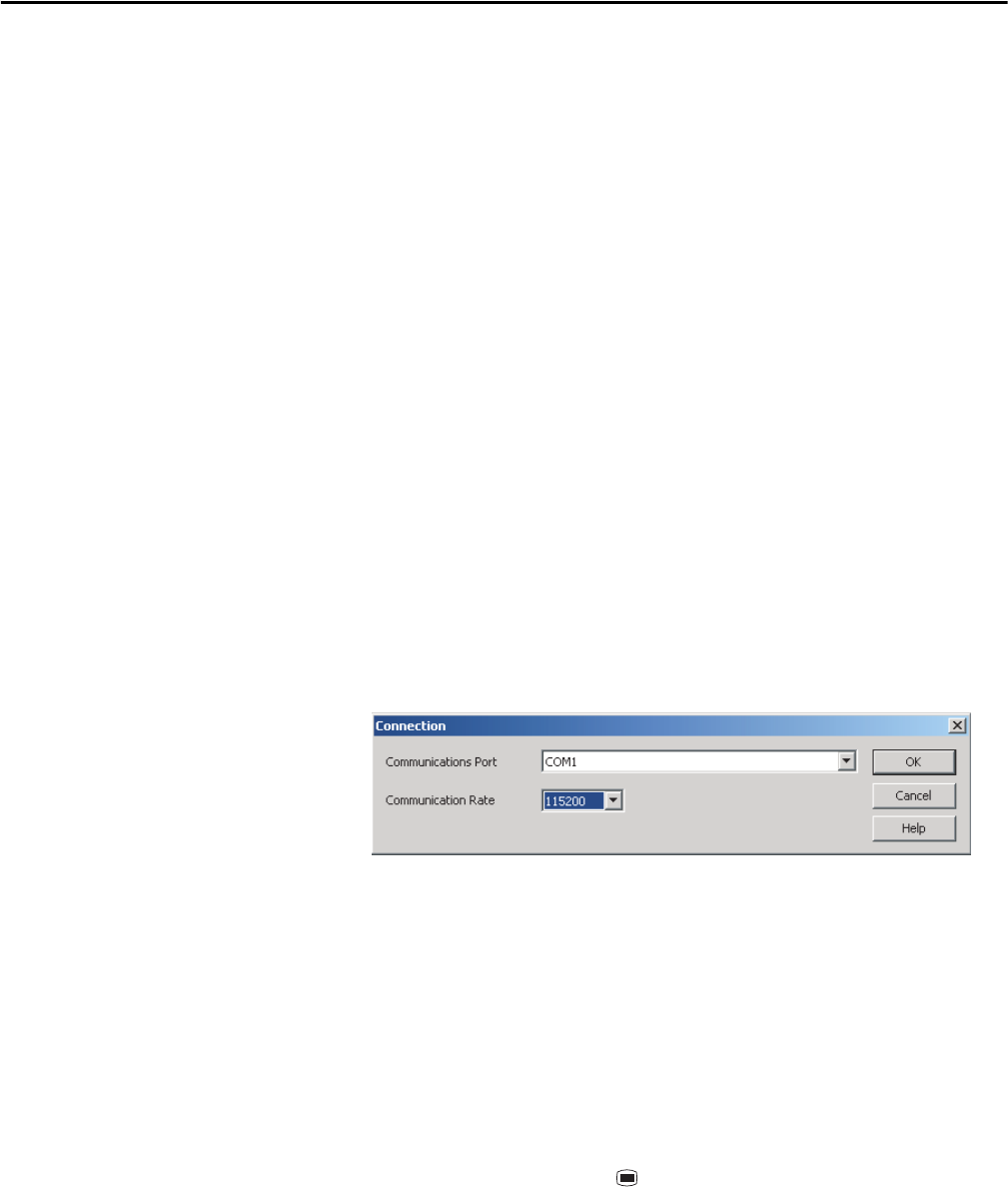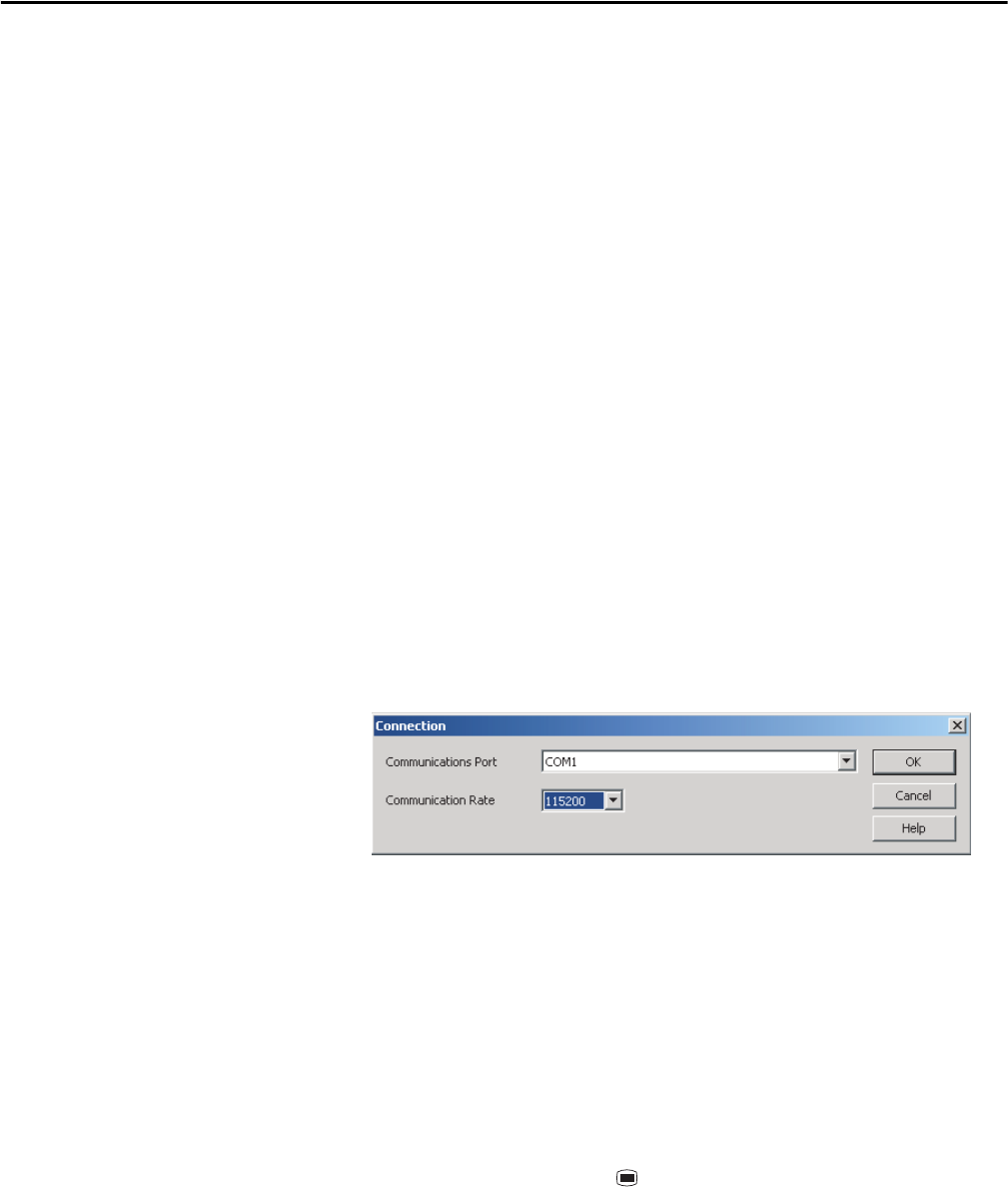
54 Rockwell Automation Publication 1412-UM001D-EN-P - September 2012
Chapter 4 DATAVIEW Software
The Quick Start dialog box contains the following options:
• Configure Instrument: Opens an instrument specific control panel which
displays a Configure Instrument dialog box. This dialog box lets you
modify the configuration of the PowerPad unit.
• Real-time Display: Opens an instrument control panel providing real-time
display of measurement data.
• Download Data: Opens an instrument control panel and begins the
download of recorded data.
• Open Data File: Displays the Create View from Template dialog box
letting you open an existing database by using a user customized or
predefined template.
Configure the Instrument
Follow these steps to configure the instrument.
1. Click Configure Instrument from within the DATAVIEW program, or
click the Configure option from the Instrument menu of the Control
Panel.
If no connection was previously established, a dialog box opens, letting you
select the Communication Rate (baud rate) and the Communications Port
(serial port) for communicating with the PowerPad unit.
Figure 2 - Connection Window
2. Click on the pull-down arrow and select the proper port.
Make sure that the serial port displayed in the dialog box matches the port
you plugged the serial cable into.
3. Select the baud rate by clicking on the pull-down arrow in the Baud Rate
window and select from the available values.
The Baud Rate needs to be set at the same rate as the module. To check the
baud rate on the instrument:
a. Turn on the PowerPad unit by pressing the green Power button.
b. Press the Menu button .
c. Scroll down with the Down Cursor button, until you reach BAUD
RATE.
d. Press the enter button and read the baud rate.
e. Set to read 115200.
4. Click on OK once the proper communication parameters have been
specified.