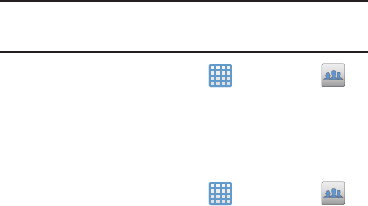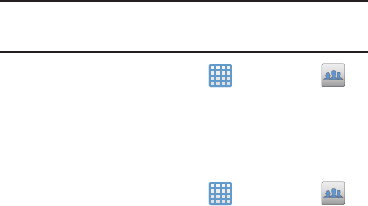
Gallery
The Gallery is where you view photos and play back videos.
For photos, you can also perform basic editing tasks, view a
slideshow, set photos as wallpaper or contact image, and
share as a picture message. For more information, refer to
“Gallery” on page 63.
Gmail
Gmail is a web-based email service. Gmail is configured
when you first set up your camera. Depending on your
synchronization settings, Gmail can automatically
synchronize with your Gmail account on the web. For more
information, refer to “Using Gmail” on page 68.
Google
The Google Search application is the same on-screen
Internet search engine that is on the Google Search Bar on
you
r main Home screen.
For more information, refer to
“Google Search Bar” on page 25.
Google +
Google+ makes messaging and sharing with your friends a
lot easier. You can set up Circles of friends, visit the Stream
to get updates from your Circles, use Messenger for fast
messaging with everyone in your Circles, or use Instant
Upload to automatically upload videos and photos to your
o
wn private album on Google+.
For more information, refer
to “Go
ogle +” on page 69.
Group Cast
This application lets you share documents, photos or music
in real-time with other connected friends.
Important!
To share a Group Cast, all users must be connected
to the same Wi-Fi access point.
➔
Group Cast
.1. From the Home screen, tap
2. Read the various on-screen information and tap
Next
to
continue.
3. Follow the on-screen tutorials.
To share a picture with other Group Cast users:
1. From the Home screen, tap ➔
Group Cast
.
2. Tap the available Wi-Fi indicated at the top and verify
you are connected to an active Wi-Fi. This must be the
same Wi-Fi being used by your external recipients.
3. Tap
Share Picture
and then select a image by placing a
green checkmark on it and tapping
Done
.
125