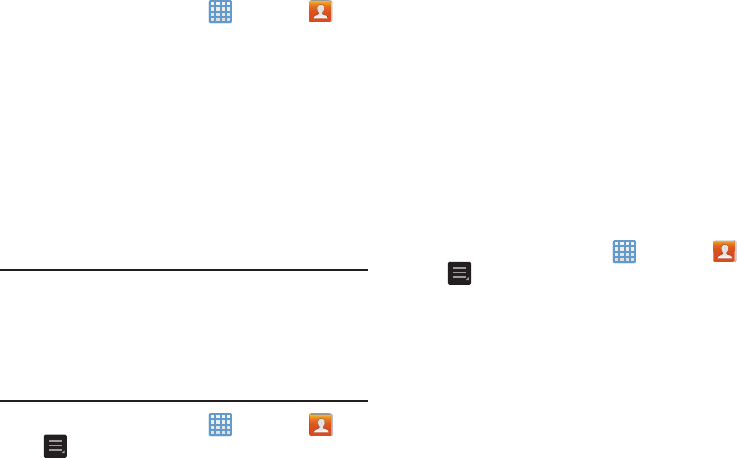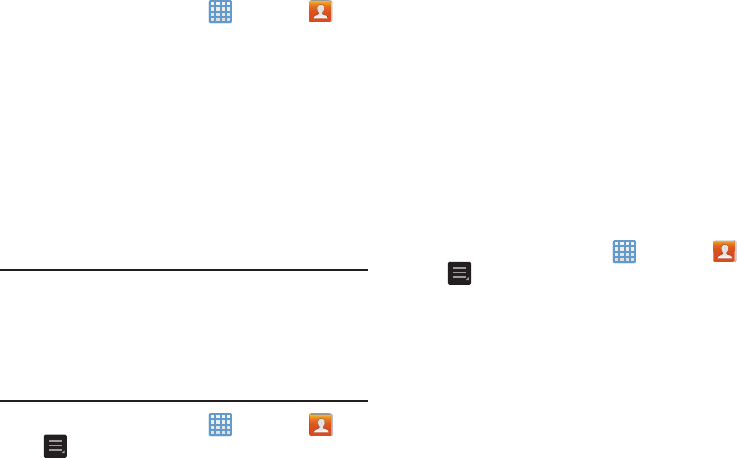
Removing Favorites from your Address Book
1. From the Home screen, tap ➔
Contacts
.
2. Within the Contacts list, touch and hold a contact that
you want to remove from your favorites list. Contacts in
your Favorites list will have a gold star.
3. Tap
Remove from favorites
on the displayed list.
4. The gold star will no longer appear next to the contact
in the Address Book.
Managing Address Book Contacts
You can copy, delete, and view the memory status for the
Device and SIM contacts on your camera.
Copying Contacts to the SIM Card
Note:
When storing an Address Book entry into the SIM card,
only the name, phone number, and email address are
available as fields. Also, if you move the SIM card to
another phone that does not support additional fields on
the SIM card, this additional information may not be
available.
1. From the Home screen, tap
➔
Contacts
➔
➔
Import/Export
.
2.
Tap
Export to SIM card
.
A list of your current contacts are displayed.
3. Tap the contacts to place a checkmark
adjacent to
those entries you wish to have copied to the SIM card.
•
Repeat this step for all individual entries you wish copied to the
SIM or tap
Select all
to place a checkmark alongside all
entries.
4. Tap
Done
to copy.
5.
At the
Copy to SIM
display, tap
OK
.
The selected numbers are copied to the SIM card.
Copying Contacts to the Device
1. From the Home screen, tap ➔
Contacts
➔
➔
Import/Export
.
2. Tap
Import from SIM card
.
3.
At the
Save contact to
prompt, tap on
Device
or an
account name that you would like to copy the contact
to.
The device then displays a list of your current contacts
stored on your SIM card.
57