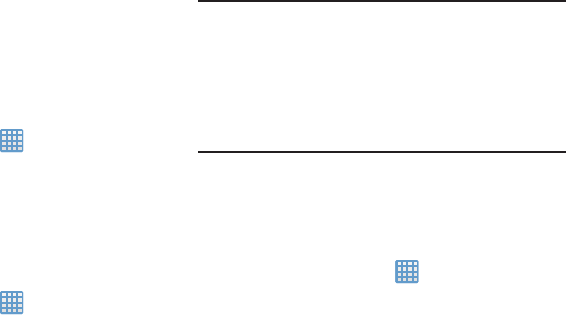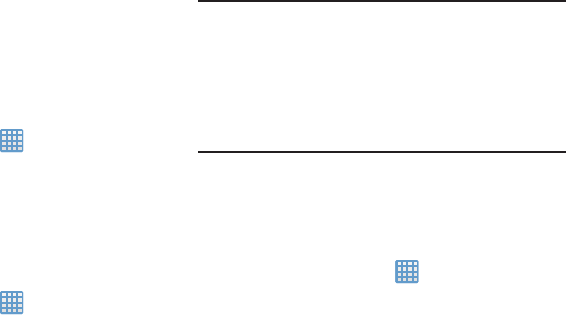
2. Tap
Backup account
and tap your Google Gmail account
or tap
Add account
to set your Google Gmail account to
be backed up to the Google server.
Automatic Restore
By setting this option, when you reinstall an application, all of
your backed up settings and data will be restored.
1. From the Home screen, tap
➔
Settings
➔
Back up
and reset
.
2. Tap
Automatic restore
to enable or disable automatic
restoration of settings from the Google server.
Factory Data Reset
From this menu you can reset your camera and sound
settings to the factory default settings.
1. From the Home screen, tap
➔
Settings
➔
Back up
and reset
.
2.
Ta
p
Factory data reset
.
The Factory data reset screen displays reset
information.
3. Ta
p
Reset device
, then follow the prompts to perform
the reset.
Warning!
Performing a Factory data reset will erase all data
from your device and internal SD card, including
your Google account, system and application data
and settings, and downloaded applications. It will
not erase current system software, bundled
applications, and external SD card files such as
music and photos.
Add Account
This menu allows you to set up, manage, and synchronize
accounts, including your Google and email accounts.
Adding an Account
1. From a Home screen, tap ➔ Settings ➔
Add
account
.
2. Tap one of the account types.
3. Use the keyboard and follow the prompts to enter your
credenti
als and set up the account.
A green circle will appear next to the account type once
you have created an account. Your email account will
also be displayed in the
Accounts
section of the main
Settings menu.
91