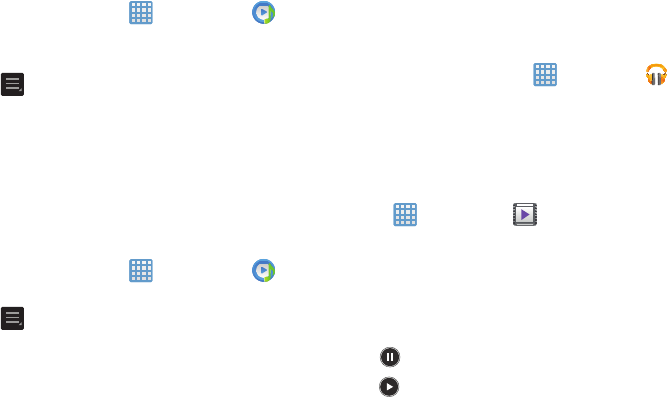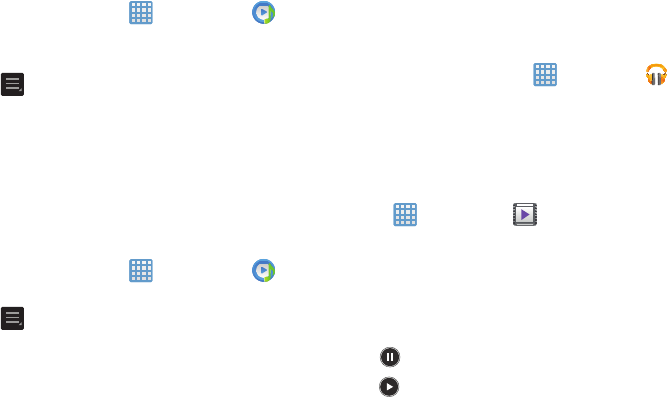
Removing Music from a Playlist
To remove music files from a playlist:
1. From the Home screen, tap ➔
Music Player
.
2. Tap the
Playlists
tab.
3. Tap the playlist name in which to delete music.
4. Press ➔
Delete
.
5. Tap the checkbox to the left of each track you want to
remove from this playlist, or tap
Select all
to remove all
the music tracks from this playlist, then tap
Delete
.
Editing a Playlist
Besides adding and removing music files in a playlist, you
can also rename the playlist.
To edit a playlist:
1. Fro
m the Home screen, tap ➔
Music Player
.
2. Tap
Playlists
.
3. Press ➔
Edit title
.
4. Tap a playlist name to edit.
5. Enter a new name for the playlist then tap
OK
.
For inf
ormation on downloading music for your camera,
see
“Google Play Music” on page
62.
Google Play Music
With Google Play Music, you can play music that you have
added to your music file as well as any music you copied
from your PC. While offline, you can listen to music you have
copied from your PC.
➔
Play Music
.
1. From the Home screen, tap
2. Follow the on-screen instructions to use the Play Music
app.
Video Player
The Video Player application plays video files stored on your
microSD card.
1.
Tap ➔
Video Player
.
2. All videos that
you have on your camera and memory
card will be displayed. Tap the video that you want to
play.
3. The video will begin to play.
4.
The following video contro
ls are available:
Pause the video.
Start the video after being paused.
Multimedia 62