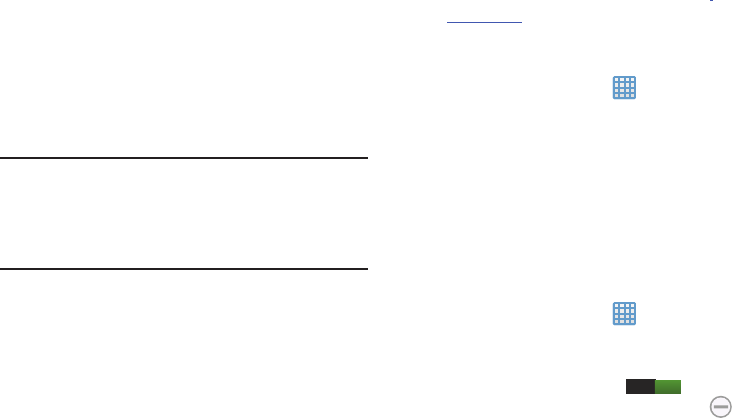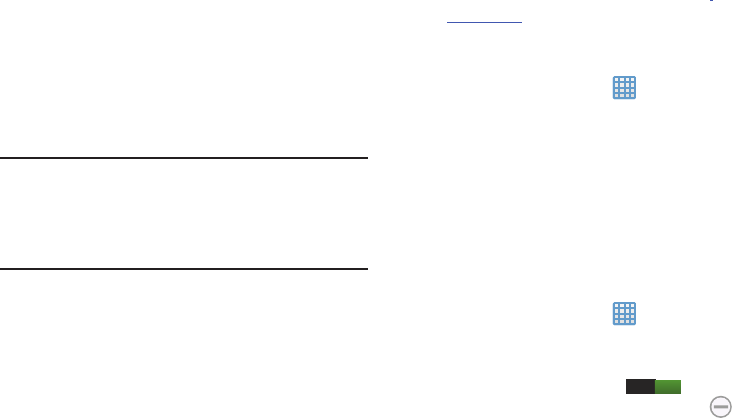
4. Make sure you and the device you want to share with
are connected to the same Wi-Fi network.
For mor
e
information, refer to “Connect to a Wi-Fi Network” on
page 106.
Your camera automatically scans for other compatible
devices.
5. Follow the on-screen instructions to connect with the
TV.
Note:
This feature allows a connection between your camera
and the optional AllShare Cast Hub, via a shared Wi-Fi
connection. The AllShare Cast Hub then allows the
communicating TV to mirror what is being shown on the
camera's display.
Kies via Wi-Fi
Kies via Wi-Fi allows you to sync your PC wirelessly with your
device provided they are both on the same Wi-Fi network.
You can view and share videos, photos, music, ringtones,
and more.
1. From your PC, download the Samsung Kies application
if you don’t already have it. You can find it at
samsung.com
.
2. From your PC, launch the Samsung Kies application.
3. From your PC, connect to a Wi-Fi network.
➔
Settings
➔
More
settings
➔
Kies via Wi-Fi
.
4. From the Home screen, tap
5. From your device, connect to the same Wi-Fi network
that your PC is connected to if you have not already
done
so.
For more information, refer to “Connect to a
Wi-Fi Networ
k” on page 106.
Blocking Mode
When Blocking mode is enabled, notifications for selected
features will be disabled. You will only receive notifications of
incoming calls from people on your allowed list.
1. From the Home screen, tap ➔
Settings
➔
Blocking mode
.
2.
In a single motion touch and slide t
he
Blocking mode
slider to the right to turn it on
I
.
Confirm that the Blocking mode active icon
appears in the Status bar.
77
I