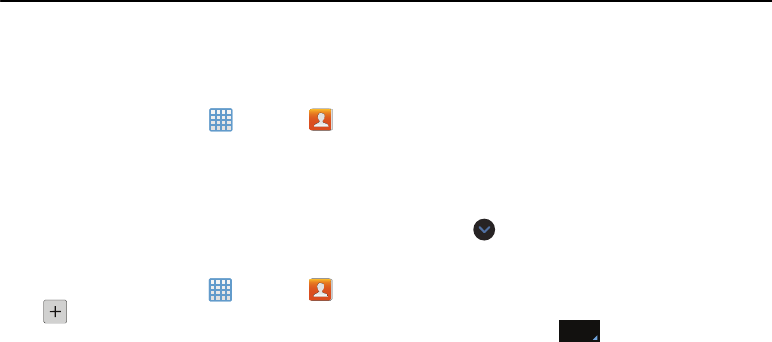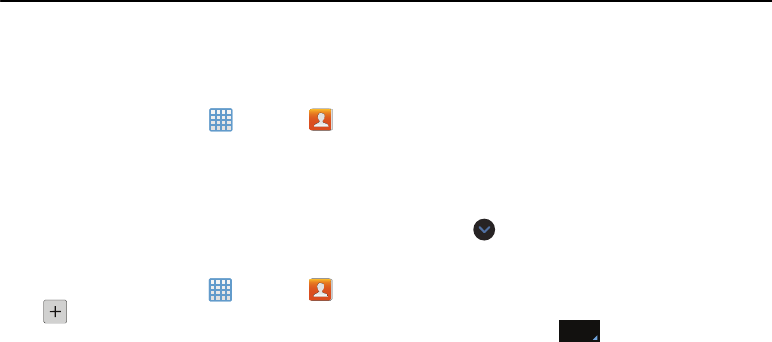
Section 5: Contacts and Your Address Book
This section allows you to manage your contacts by storing
•Image
: retrieve a previously stored image from your Gallery or
their name and information in your Address Book.
from your My files folder and assign it to this entry. Tap an
View your Address Book
image to assign the image to the contact, then tap
Done
.
To view your Address Book:
• Take picture
: use the camera to take a new picture and assign
it to this entry, then tap
Done
.
From the Home screen, tap ➔
Contacts
.
4. Tap the
Name
field and use the on-screen keypad to
Your Address Book is displayed with all of your
enter the full name. For more information, refer to
contacts.
“Entering Text” on page 44.
Adding a New Contact
– or –
Use the following
procedure to add a new contact to your
Tap
next to the
Name
field to display additional
Address Book.
name fields.
Saving a Number from the Home screen
5. Tap the
Phone number
field.
1. From the Home scree
n, tap
➔
Contacts
➔
The numerical keypad is displayed.
.
The
Mobile
button
Mobile
initially displays next to the
name, or tap
Add new account
if want want to add a
Phone number
field. If you want to add a phone number
new account to save the contact to.
that is not a mobile number, tap the
Mobile
button and
select from Mobile, Home, Work, Work fax, Home Fax,
2. At the
Save contact to
prompt, tap
Device, SIM,
account
3. Tap the image icon and assign a picture to the new
Pager, Other, Custom (add your own label), or Callback.
entry by choosing one of three options:
6. Enter the phone number.
49