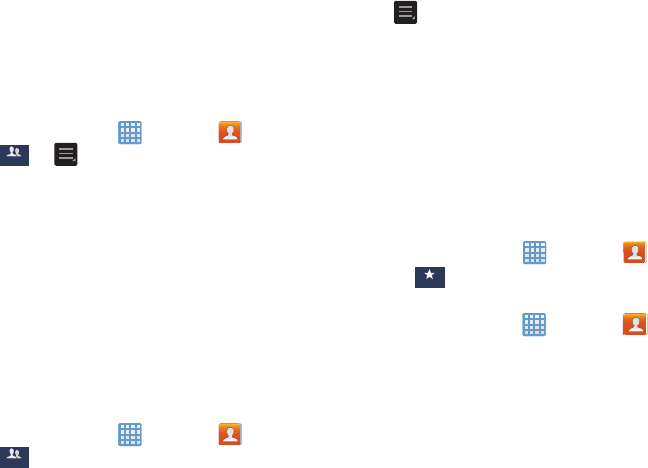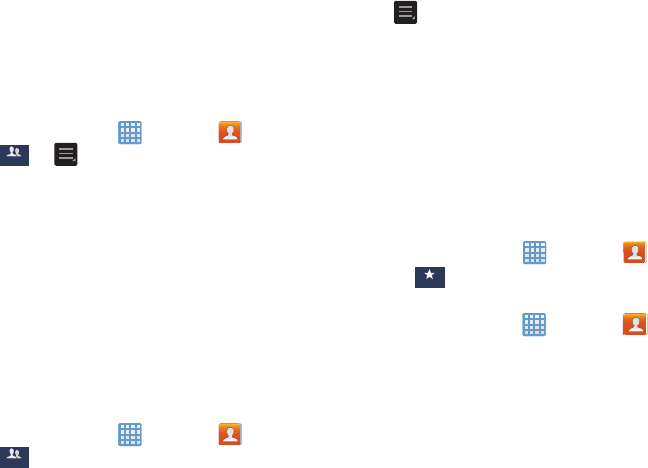
4. Tap all of the contacts you want to remove from this
group. A green checkmark will appear next to their
name.
5.
Tap
Done
.
The contacts are no
w removed from the group.
Creating a New Group
1. From the Home screen, tap ➔
Contacts
➔
Groups
Groups
➔ ➔
Create
.
2. Tap the
Group name
field and use the on-screen
keypad to enter a new gr
oup name.
For more
information, r
efer to “Entering Text” on page 44.
3. Tap
Add member
to add contacts to the new group.
4. Tap each contact you want to add to create a
checkmark. You can also tap
Select all
.
5. Tap
Done
.
6. Tap
Save
to save the new Group category.
Editing a Caller Group
To edit a Group entry, there must be at least one member as
part of the selected group.
➔
Contacts
➔1. From the Home screen, tap
Groups
Groups
.
2. Tap a group entry.
3. Press
➔
Edit
.
4. Make modifications to the
Group name
field field if
desired.
5. Tap
Add member
to add more contacts to this group.
6. Tap
Done
.
7. Tap
Save
to save the edited Group category.
Address Book Favorites
Once you have stored contacts in the Address Book, you can
add them to your Favorites list.
To view your Favorites list:
From the Home screen, tap ➔
Contacts
➔
Favorites
Favorites
.
Adding Favorites to your Address Book
1. From the Home screen, tap ➔
Conta
cts
.
2. Within the Contacts list, touch and hold a contact that
you want to add to your favorites list
.
3. Tap
Add to Favorites
on the displayed list.
4. A gold star will appear next to the contact in the
Address Book.
Contacts and Your Address Book 56