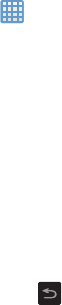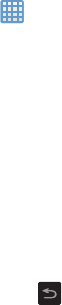
• Wallpaper
: allows you to set the Wallpaper for your Home
screen, Lock screen, or both. For more information, refer to
“Changing the Wallpaper”
on page 33.
• Screen mode
: allows you to select from several different color
modes.
•Brightness
: configures the LCD Brightness levels. Tap
Automatic brightness to allow the camera to self-adjust or drag
the slider and tap OK.
• Auto-rotate screen
: allows you to switch the display
orientation automatically when you rotate the camera.
• Screen timeout
: adjusts the delay time before the screen
automatically turns off. Selections are: 15 seconds, 30
seconds, 1 minute, 2 minutes, 5 minutes, 10 minutes, and 30
minutes.
• Font style
: allows you to set the font style that your camera will
use. You can also tap Get fonts online to choose from a wider
selection.
•Font size
: allows you to select which size of font is displayed.
• Display battery percentage
: allows you to see the battery
charge percentage next to the battery charge icon at the top of
the display.
79
Storage
From this menu you can view the memory allocation for the
memory card and USB as well as mount or unmount the SD
card.
For more information about mounting or unmounting the SD
card, see “Memory Card” on page 34.
To view the memory allocation for your external SD card:
From the Home screen, tap ➔ Settings ➔
Storage.The available memory displays under the
Total
space
and
Available space
headings for both Device
memory and SD card.
SD card
Tap
Unmount SD card
to unmount your SD card so that
you can safely remove it, then tap
OK
.
– or –
1. Ta
p
Format SD card
to re-format your SD card. This will
delete all data on your SD card including music, videos,
and photos.
2. Tap
Format SD card
again.
3. Tap
Delete all
to continue or press to cancel.