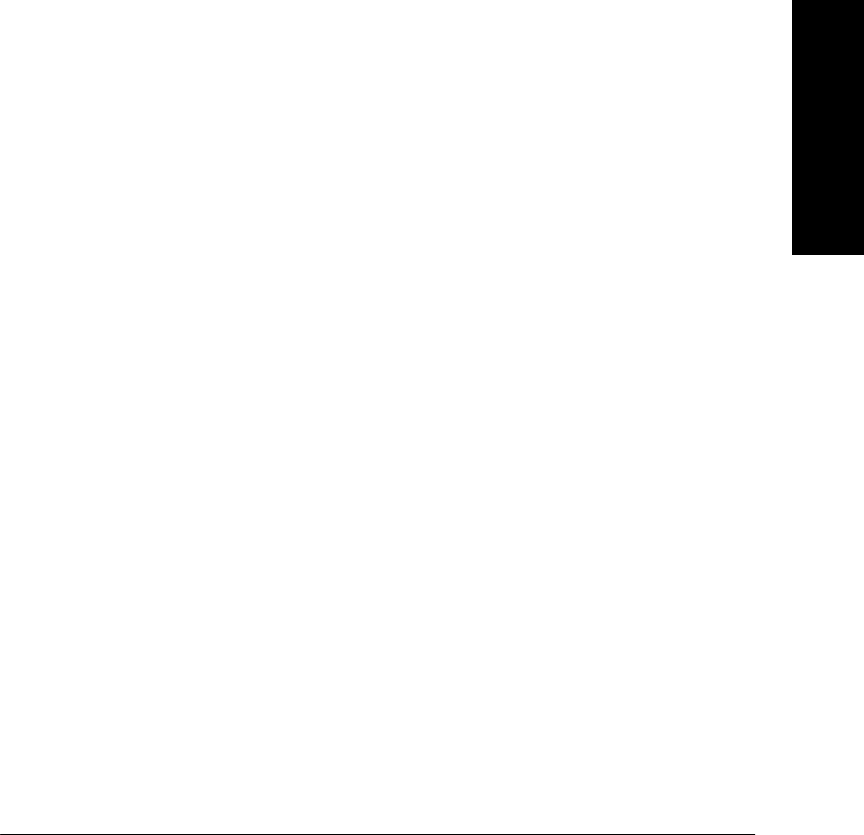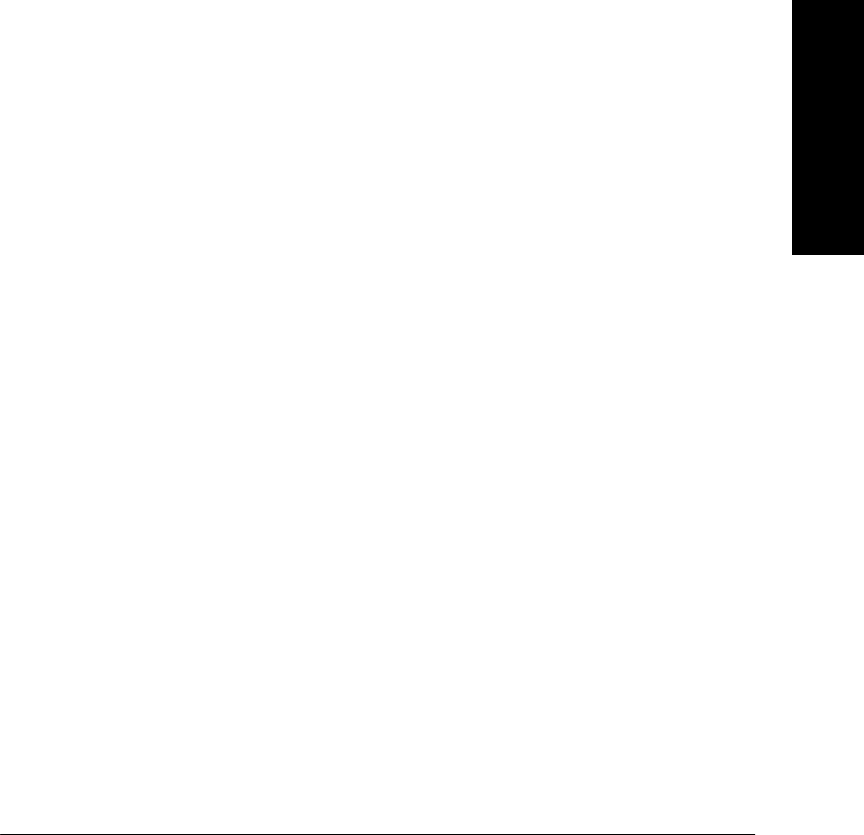
Xerox Document Centre System Administration Guide Page 14 - 3
14. Macintosh
Networks
14. Macintosh Networks
(AppleTalk)
4. Assign a Name and Zone to your printer.
a) You will be returned to the previous screen. Press the
AppleTalk Settings button.
b) At the next screen, press the Printer Name button, enter
the name you want for the printer (this is the name that
will appear in the Chooser on your workstations) using
the touch panel keys.
c) Press the Zone Name button, enter the desired text for
this item using the touch panel keys (the printer default
is * which means the printer will appear in ALL zones).
When finished press the Save button twice to record the
changes.
5. Exit the Tools Menu.
a) Press the Exit Tools button. The printer will store the
settings you have made.
6. Print a Configuration Report page from your printer to use
in the remainder of the installation.
a) Repeat Steps 2a and 2b.
b) Select System Setting.
c) Select Configuration Report.
d) Select Print Configuration Report Now.
e) Select Cancel.
7. Prepare for print driver installation.
a) Review the AppleTalk Settings: area of the
Configuration Report page and verify that AppleTalk
is enabled, the AppleTalk Name is correct, the
AppleTalk Zone is correct (if used).
b) From the documentation package supplied with your
printer, retrieve the CentreWare Network Services
CD-ROM and the document entitled CentreWare Net-
work Services Guide. Proceed to the next section of
this procedure called Go to a Workstation and...