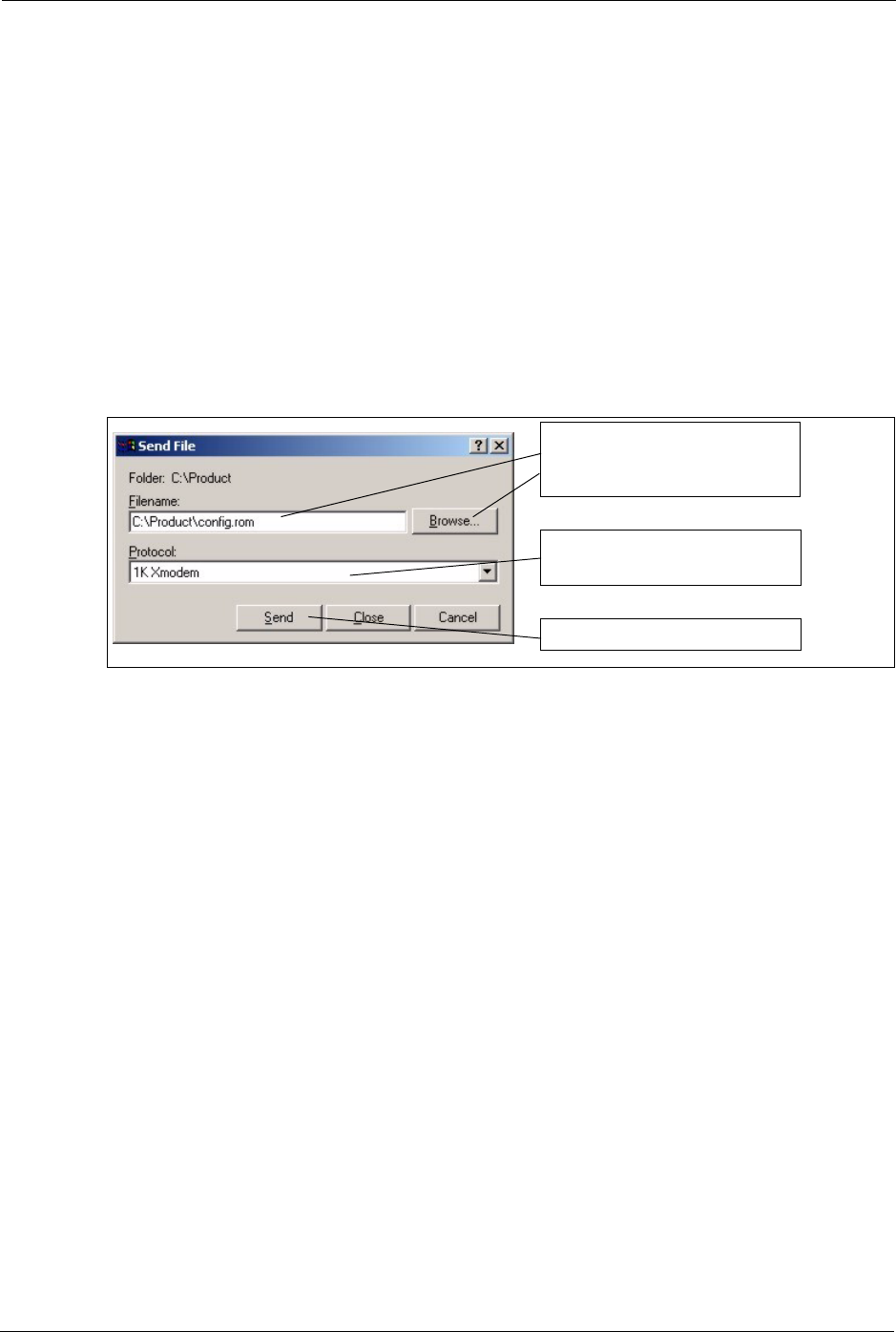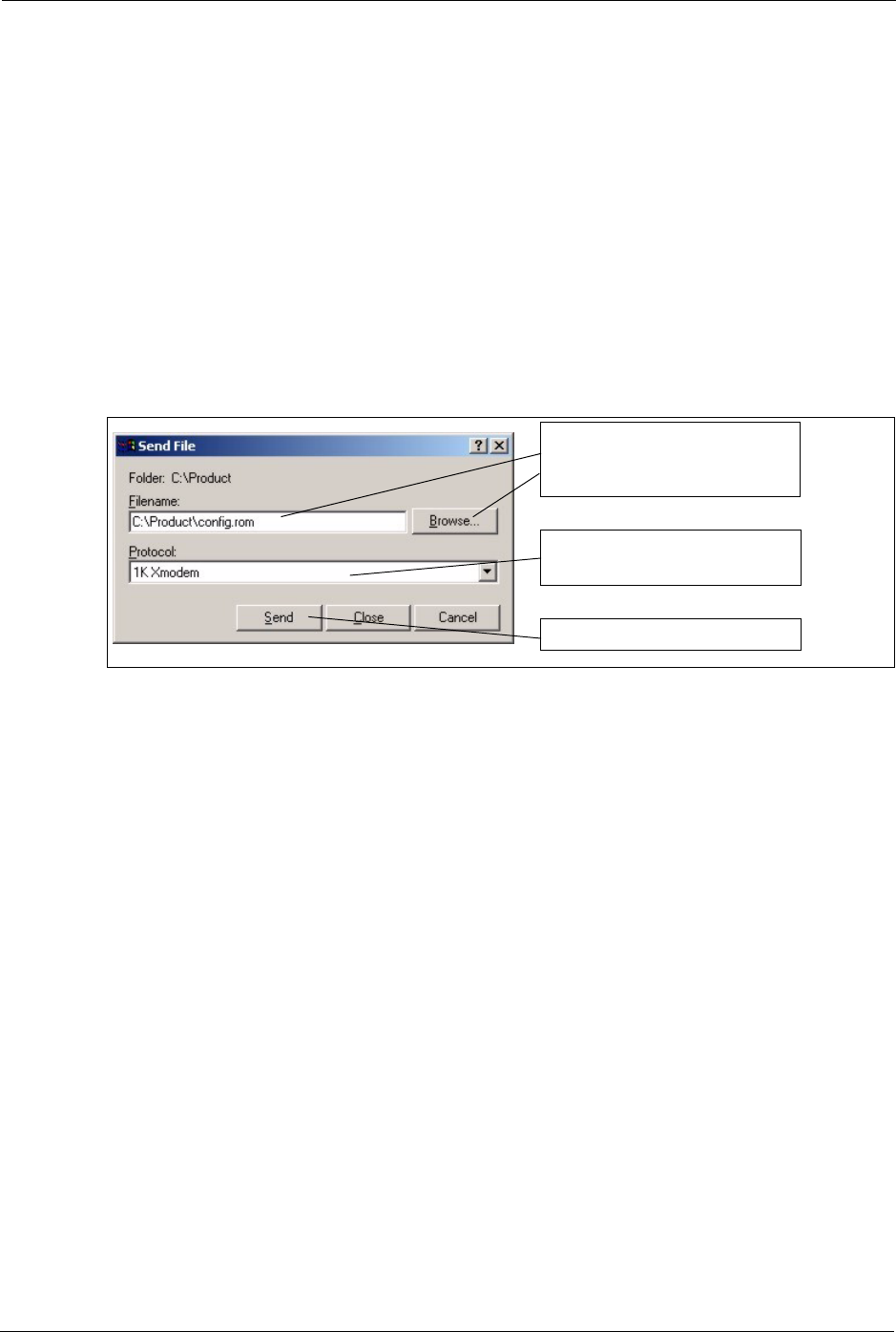
ES-2048 User’s Guide
54 Chapter 4 The Web Configurator
1 Connect to the console port using a computer with terminal emulation software. See
Section 3.1.1 on page 42 for details.
2 Disconnect and reconnect the switch’s power to begin a session. When you reconnect the
switch’s power, you will see the initial screen.
3 When you see the message “
Press any key to enter Debug Mode within 3
seconds ...
” press any key to enter debug mode.
4 Type
atlc after the “Enter Debug Mode” message.
5 Wait for the “
Starting XMODEM upload” message before activating XMODEM
upload on your terminal.
6 This is an example Xmodem configuration upload using HyperTerminal. Click Transfer,
then Send File to display the following screen.
Figure 18 Example Xmodem Upload
7 After a configuration file upload, type atgo to restart the switch.
Type the configuration file's
location, or click Browse to
search for it.
Choose the 1K Xmodem
protocol.
Then click Send.