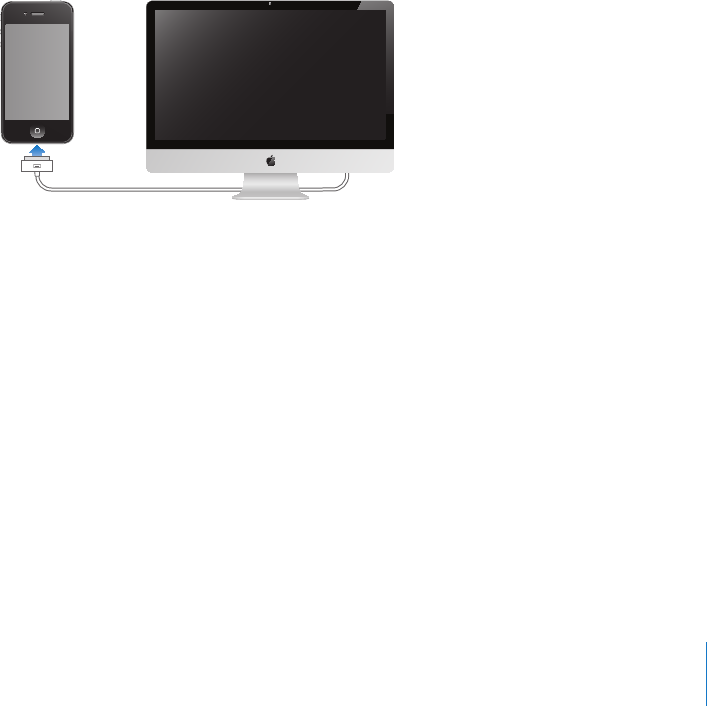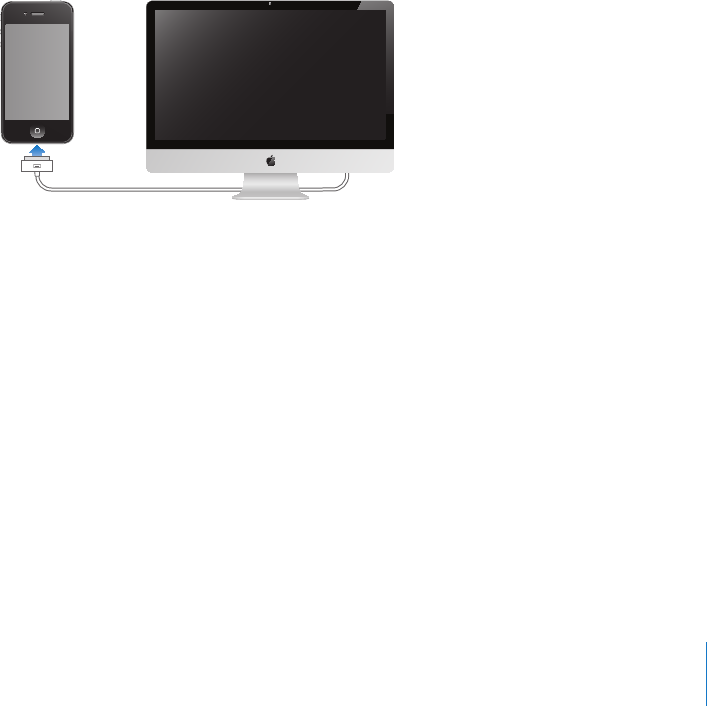
Activating iPhone
You must activate iPhone by signing up for a service plan with an iPhone service
carrier in your area and registering iPhone with the network.
Your iPhone may have been activated at the time of purchase. If it isn’t activated,
contact your iPhone retailer or cellular service provider.
For more information about iPhone, go to www.apple.com/iphone.
Setting Up iPhone
Before you can use iPhone, you must set it up in iTunes. During setup, you can create a
new Apple ID or specify an existing Apple ID for making purchases with iPhone. (The
iTunes Store may not be available in all countries or regions.) iTunes also records the
serial number of your iPhone in case you need it.
Set up iPhone:
1 Download and install the latest version of iTunes from www.itunes.com/download.
2 Connect iPhone to a USB 2.0 port on your Mac or PC using the cable that came
with iPhone.
3 Follow the onscreen instructions.
In the Set Up Your iPhone screen, select “Automatically sync contacts, calendars and
bookmarks” to congure those items to sync automatically when you connect iPhone
to your computer. You can also customize your sync settings in iTunes. See “Syncing
with iTunes” on page 53.
Note: If you have a visual impairment, VoiceOver can help you set up iPhone without
a sighted assistant. VoiceOver describes aloud what appears on the screen, so you
can use iPhone without seeing it. When you connect iPhone to your computer, iTunes
detects whether you’re using a compatible screen reader on your computer, such as
VoiceOver (Mac) or GW Micro Window-Eyes (PC), and automatically enables VoiceOver
on iPhone. A sighted user can also enable VoiceOver on iPhone using Accessibility
settings. (VoiceOver may not be available in all languages.) See “VoiceOver” on
page 230.
21
Chapter 2 Getting Started