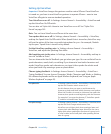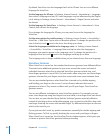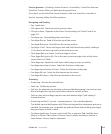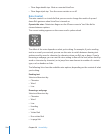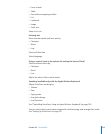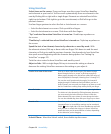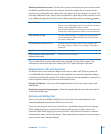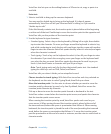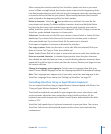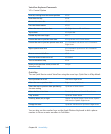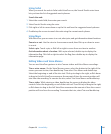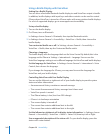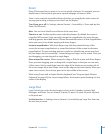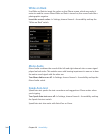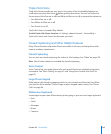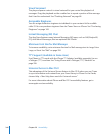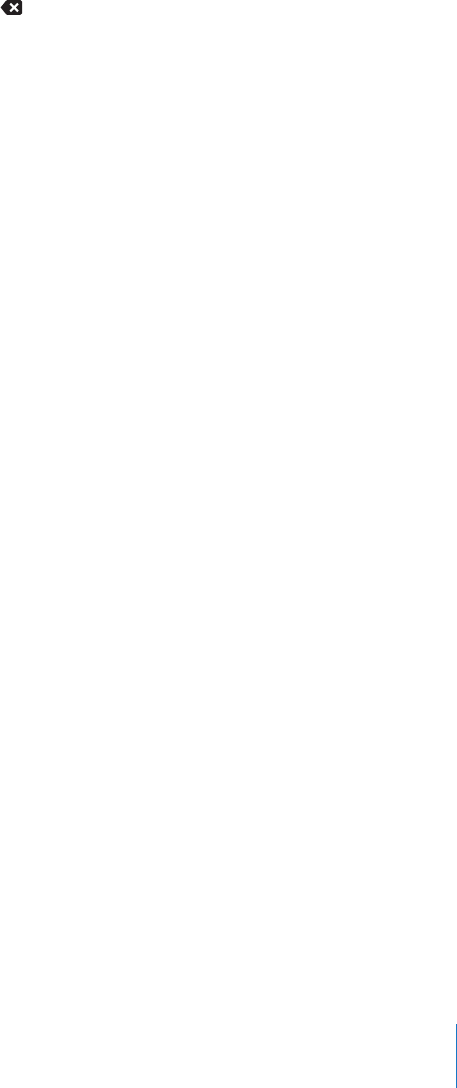
When moving the insertion point by line, VoiceOver speaks each line as you move
across it. When moving forward, the insertion point is placed at the beginning of the
next line (except when you reach the last line of a paragraph, when the insertion point
is moved to the end of the line just spoken). When moving backward, the insertion
point is placed at the beginning of the line that’s spoken.
Delete a character: Select the , then double-tap or split-tap. You must do this
even when touch typing. To delete multiple characters, touch and hold the Delete
key, then tap the screen with another nger once for each character your want to
delete. VoiceOver speaks the character as it’s deleted. If Use Pitch Change is turned on,
VoiceOver speaks deleted characters in a lower pitch.
Select text: Set the rotor to Edit, ick up or down to choose Select or Select All, then
double tap. If you chose Select, the word closest to the insertion point is selected
when you double-tap. If you chose Select All, the entire text is selected.
Pinch apart or together to increase or decrease the selection.
Cut, copy, or paste: Make sure the rotor is set to edit. With text selected, ick up or
down to choose Cut, Copy, or Paste, then double-tap.
Undo: Shake iPhone, ick left or right to choose the action to undo, then double-tap.
Enter an accented character: In standard typing mode, select the plain character,
then double-tap and hold until you hear a sound indicating alternate characters have
appeared. Drag left or right to select and hear the choices. Release your nger to enter
the current selection.
Change the language you’re typing in: Set the rotor to Language, then ick up or
down. Choose “default language” to use the language specied in International settings.
Note: The Language rotor appears only if you select more than one language in the
VoiceOver Language Rotor setting. See “Setting Up VoiceOver” on page 231.
Controlling VoiceOver Using an Apple Wireless Keyboard
You can control VoiceOver using an Apple Wireless Keyboard paired with iPhone. See
“Using an Apple Wireless Keyboard” on page 40.
The VoiceOver keyboard commands let you navigate the screen, select items, read
screen contents, adjust the rotor, and perform other VoiceOver actions. All the
keyboard commands (except one) include Control-Option, abbreviated in the table
below as “VO.”
VoiceOver Help speaks keys or keyboard commands as you type them. You can use
VoiceOver Help to learn the keyboard layout and the actions associated with key
combinations.
239
Chapter 29 Accessibility