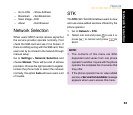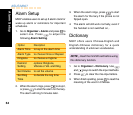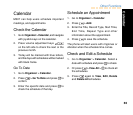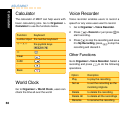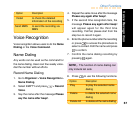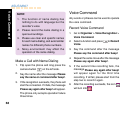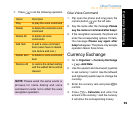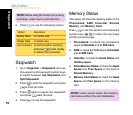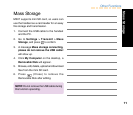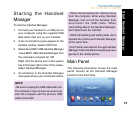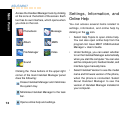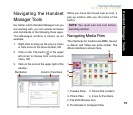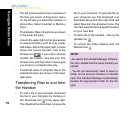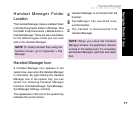ASUS M307
76
• The left preview pane shows a preview of
the files you select. A drop-down menu
on the left lets you select the location of
phone files. Select Handset or Memory
Card.
• Thumbnails of files in the phone are shown
in the lower left pane.
• Icons in the upper right corner give access
to various functions, such as copy, paste,
and delete. Also in the upper right, a frame
shows the current file path, next to the
browse icon . If you want to choose
another file location, click this icon. The
browse icon and drop down menus give
you access to computer files only.
• Thumbnail views of computer files in the
selected location are shown in the lower
right pane.
Transferring Files to and from
the Handset
•To edit a file in your handset, download
the file to your computer by clicking on
the Download icon in the upper right.
The download function does not save the
file on your computer. To save the file on
your computer you first download it as
described above and then right-click and
select Save from the dropdown menu. You
can then save the file to a specific location
on your hard disk.
•To add a file to the handset, click on the
Update icon .
•To refresh the folder display click the
Refresh icon .
NOTE:
• As used in the Handset Manager software,
the term update has the same meaning as
upload.
• You do not necessarily need to select a
folder on the phone’s handset or miniSD
card. The Handset Manager automatically
locates the appropriate folder for the file
type.
Navigate Media Files