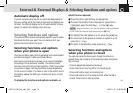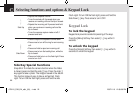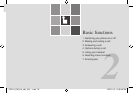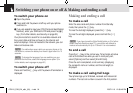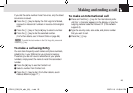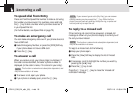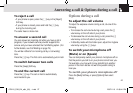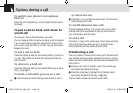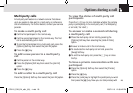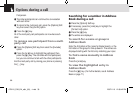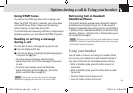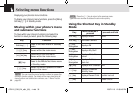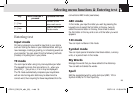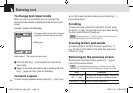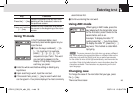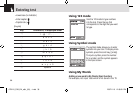Multi-party calls
A multi-party call feature is a network service that allows
up to six people to take part in a multi-party or conference
call simultaneously. For further details, contact your service
provider.
To make a multi-party call
❶ Call the first participant in the normal way.
❷ Call the second participant in the normal way. The first
call is automatically put on hold.
❸ To join the first participant to a multi-party call, press the
[Options] Soft key then select the [Join All] option.
❹ Press the [
o
] key
To add a new person to a multi-party
call
❶ Call the person in the normal way.
❷ Press the [Options] Soft key then select the [Join All]
option.
❸ Press the [
o
] key.
To add a caller to a multi-party call
Press the [Options] Soft key then select the [Join All] option.
To view the status of multi-party call
participants
Press the [l/r] key. An icon indicates whether the remote
party is participating in the multi-party call (‘Far Multiparty’)
or on hold (‘Far Hold’.)
To answer or make a second call during
a multi
-party call
❶ Place the multi-party call on hold by pressing the
[Options] Soft key then selecting the [Hold All Calls]
option.
❷ Answer or make a call in the normal way.
❸ To reactivate the multi-party call on hold, press the
[Swap] Soft key.
❹ To end the multi-party call, press the [e] key or close
the flip.
To have a private conversation with one
participant
❶ Press the [Options] Soft key then select the [Private]
option.
❷ Press the [
o
] key.
❸ Press the [u/d] key to highlight the participant you want
then press the [
o
] key. Now you can talk privately with
29
Options during a call
070210_C3B_EN_at&t_(00)�‚�¬.indd 29 2007.2.10 12:38:42 PM