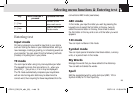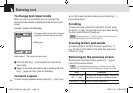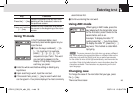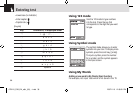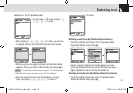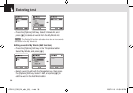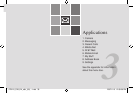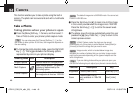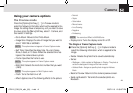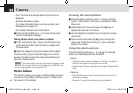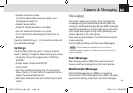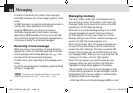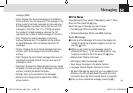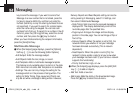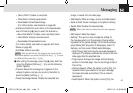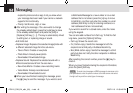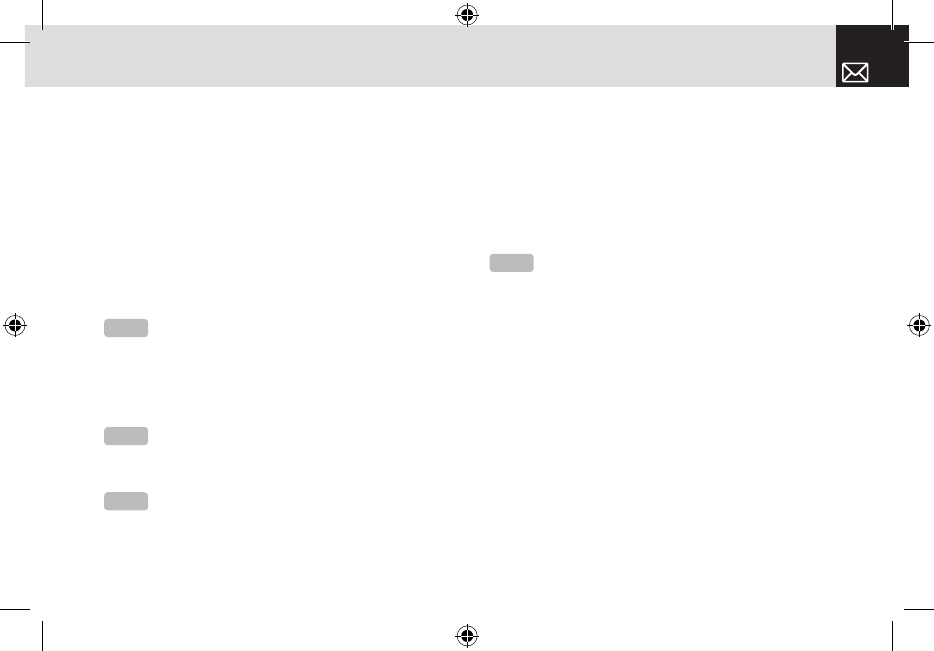
41
Using your camera options
The Preview mode
Press the [Options] Soft key ([[]) in Preview mode to
select the following information which will be applied to the
image. Its setting value is temporary, so if you want to save
its value, press the [Menu] Soft key, select 1. Camera, and
then select 3. Settings.
• Go to Album: Moves to the Photo Album.
• Image Size: Displays the size of image that you want to
shoot: 128X128 or 640X480.
• Self Timer: Specifies the delay time. You can choose
None, 5 Secs, or 10 Secs. When the selected time has
lapsed, the camera takes a photo.
• Frame: Specifies the frame to use.
• Multi-Shot: Selects the multi-shot number that you want
(4/6/9).
• Flash: Turns the flash on or off.
• Effect: Applies one of the following effects to the picture:
• Normal
• Sepia
• Solarization
• Monochrome
• Line Drawing
• Negative
• Embossing
• Display Icons: Turns the display icons On or Off.
The Single or Frame Capture mode
❶ Press the [Options] Soft key ([[]) in Capture mode to
select the following information, which is applied to the
image.
• Delete: Deletes the photo that is saved automatically.
• Set as:
• Wallpaper – Adds a photo to Wallpaper in Display. The photo is
set as the background image of the main screen.
• Address Book– Assigns a specific photo image to Address
Book.
• Back to Preview: Returns to the camera preview screen.
• Send via Bluetooth: Transmits the selected photo via
Bluetooth .
NOTE
This option does not appear in Frame Capture mode.
NOTE
This option appears in Frame Capture mode.
NOTE
This option appears in Multi Capture mode.
NOTE
You cannot set Effect in 640X480 size.
Camera
070210_C3B_EN_at&t_(00)�‚�¬.indd 41 2007.2.10 12:39:37 PM