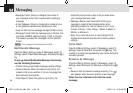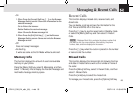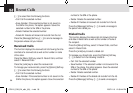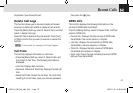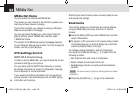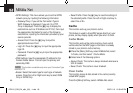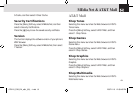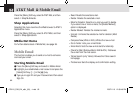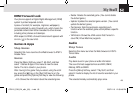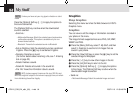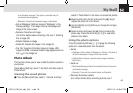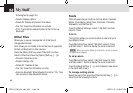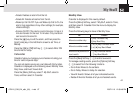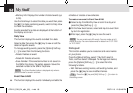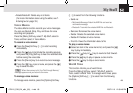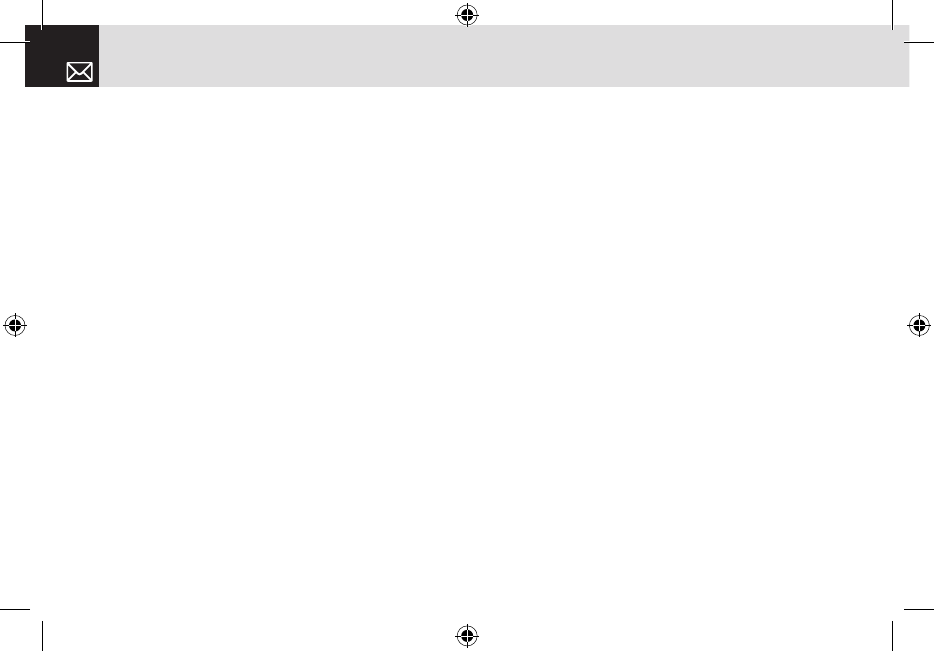
Press the [Menu] Soft key, select 5.AT&T Mall, and then
select 4. Shop Multimedia.
Shop Applications
Selecting this menu launches the Web browser to AT&T’s
Applications menu.
Press the [Menu] Soft key, select 5. AT&T Mall, and then
select 5. Shop Applications.
MEdia Net Home
For further details about 4. MEdia Net, see page 56.
Mobile Email
This function enables you to send an e-mail to someone
and read your email.
Starting Mobile Email
❶ Press the [Menu] Soft key and select 6. Mobile Email.
❷ Highlight your established e-mail account and press the
[Select] Soft key ([]] or the [
o
] key.
❸ Type your Logon ID and your Password and then select
Sign On.
• Read: Reads the selected e-mail.
• Delete: Deletes the selected e-mail.
• Mark for Deletion: Selects an e-mail you want to delete.
If you select one or more e-mails, the [Delete Marked]
option is displayed.
• Delete Marked: Deletes the marked e-mails.
• Unmark: Unmarks the selected e-mail for deletion (Multi
Delete).
• Compose New (Write in AOL): Writes the new e-mail.
• Go to Folder: Lists your e-mail folder.
• Email Alerts: Sets the new e-mail alerts functionality.
• Check for Mail (Retrieve Mail in AIM & AOL): Retrieves
the e-mail from the mail server.
• Yahoo Search (only Yahoo): Browse the Yahoo search
homepage.
• Preferences: Sets the display and confirmation setting.
AT&T Mall & Mobile Email
62
070210_C3B_EN_at&t_(00)�‚�¬.indd 62 2007.2.10 12:39:46 PM