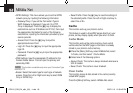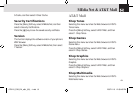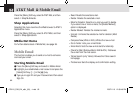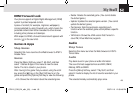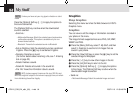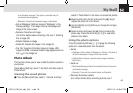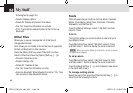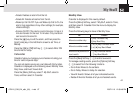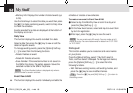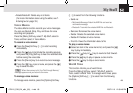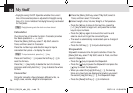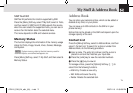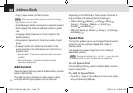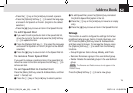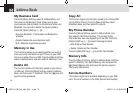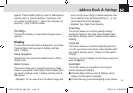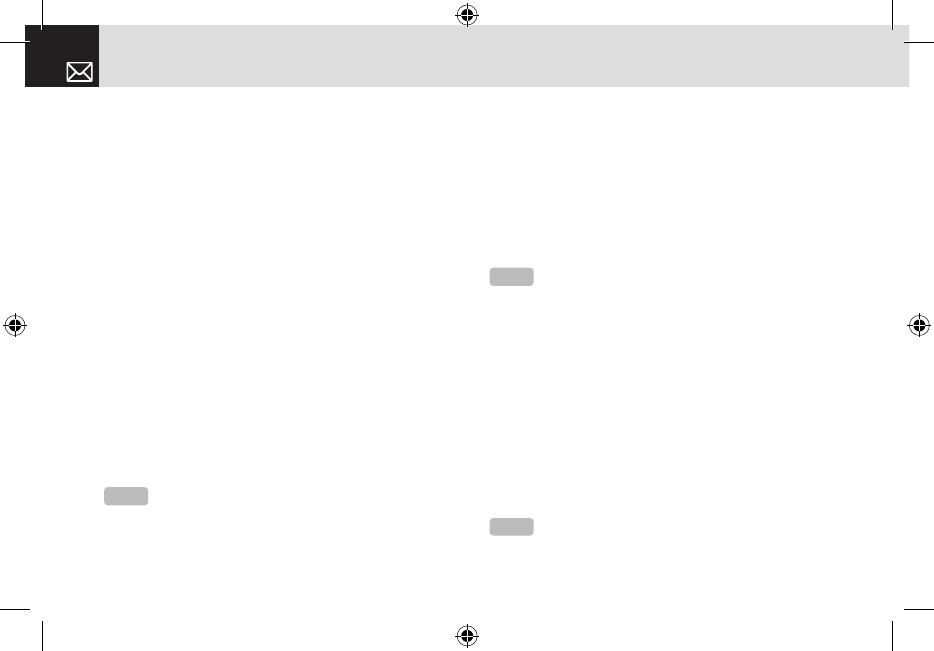
• Memory Info: Displays the number of stored events (up
to 50).
Use the Scroll keys to select the date you want then press
the [
o
] For dates containing events, switch to Daily View
to check the schedule.
Events recorded for a date are displayed at the bottom of
the display as an icon.
Daily View
This function displays the events recorded for a date.
Select a date then press the [
o
] key to view or edit the
details of specific events.
To manage existing events, press the [Options] Soft key
([
[]) to select from the following functions.
• Delete: Deletes an event.
• Delete All: Deletes all events.
• Save Number: If the selected number is not saved on
the SIM or the phone, this option appears. Saves the
selected number to the SIM or the phone.
Event View & Edit
This function displays the events individually and edits the
schedule or creates a new schedule.
To create a new event in Event View & Edit
❶ Select a day from Monthly View or scroll to a day and
press the [New] Soft key ([]])
❷ On the New Event screen, select and input an event item
by item for registration.
❸ After input, press the [
o
] key to save the event.
Notepad
This function enables you to create text and voice memos
on your phone.
Press the [Menu] Soft key, select 7. My Stuff, select 6.
Tools, and then select 3.Notepad. To manage text memos,
press the [Options] Soft key ([
[]) to select from the
following functions.
• Edit: Retrieve existing memos, edit existing memos, and
press the [
o
] key to save modified memos.
My Stuff
68
NOTE
You can create up to 50 events. You can create up to 5
events for a day. You can create events for dates from 01/01/1950
to 12/31/2043.
Tip
Press the [
o
] key and [Edit] Soft key ([]]) to return to
the editing screen.
NOTE
The [Save Number] option is displayed only when a
phone number is saved in an event.
070210_C3B_EN_at&t_(00)�‚�¬.indd 68 2007.2.10 12:39:48 PM