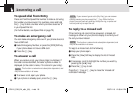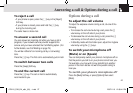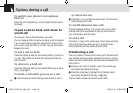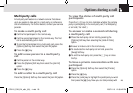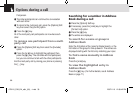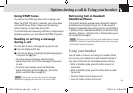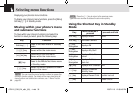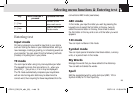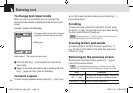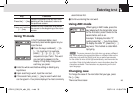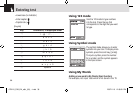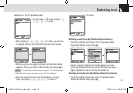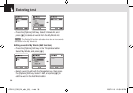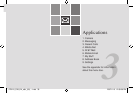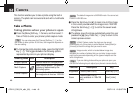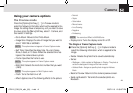To change text input mode
When you are in an area where you can input text, the
text input mode indicator is displayed at the bottom of your
screen.
Example: Typing a Text Message.
❶ Press the Soft key []] that indicates the current Text-
input mode.
❷ Toggle to the mode you want to use by pressing the Soft
key []] again as many times as necessary.
To insert a space
To insert a space between words, press the [0] key. If you
are in 123 mode or Symbol mode, press and hold the [
0]
key to add a space.
Scrolling
To move the cursor to the left or right within the text, press
the scroll [l/r] key. To move the cursor up or down among
the lines, press the scroll ([u/d]) key.
Clearing letters and words
To clear the letter to the left of the cursor, press the [c]
key. To clear all of the letters in the editor box, press and
hold the [c] key.
Returning to the previous screen
When the text input field is empty, press the [c] key to
return to the previous screen.
Entering text
34
← The page number icon and the number of
remaining characters that you can type
← Editing area
↑
Editor options
↑
The current text input mode
NOTE
By pressing the [z/x] key, the cursor can be moved very
quickly to the beginning or the end of the text.
Tip
Use the following procedures to change the text input
mode quickly in English mode (the Alphabet or Predictive mode):
Key Function
Press and hold
the [*] key
Displays the symbol screen. Returns to
the previous screen in Symbol mode.
Press the [0] key
Enters a space character.
070210_C3B_EN_at&t_(00)�‚�¬.indd 34 2007.2.10 12:38:45 PM