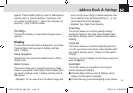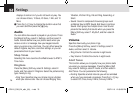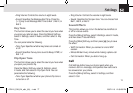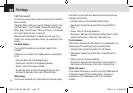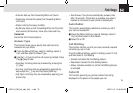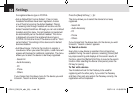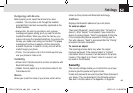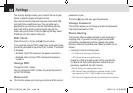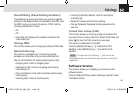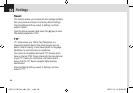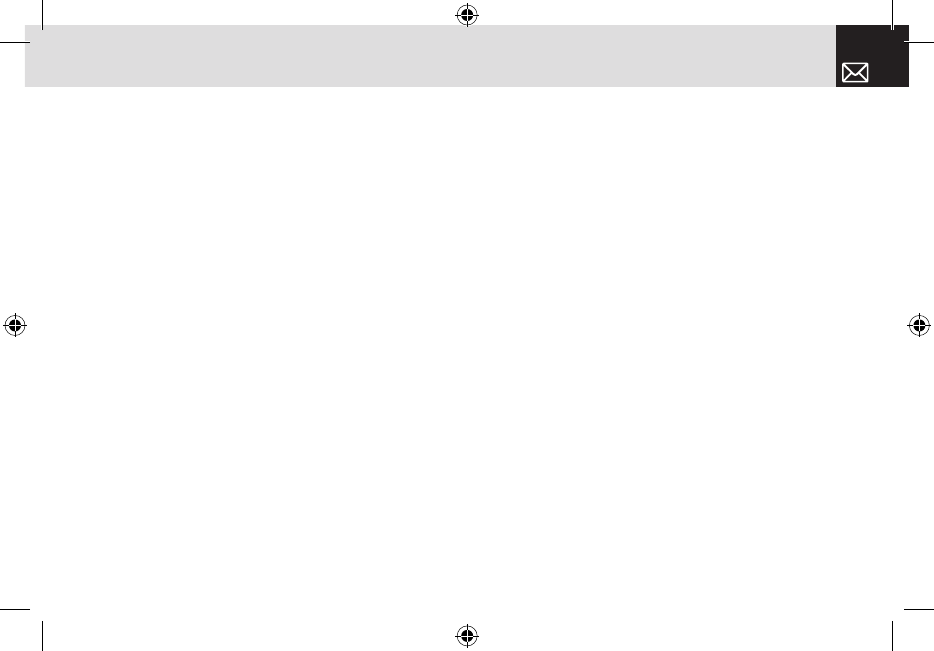
Outgoing call device
Before placing a call, select the device to be used.
• Headset : You can place a call through the headset,
provided that it has been successfully registered as the
default headset.
• Always Ask : As soon as you place a call, a popup
message will appear asking you if you wish to use the
headset/handsfree. When you press the Yes key, you
make a call using the headset/handsfree. If you press the
No key, you make a call using your handset. The popup
message will continue to appear until the called party
answers the phone. In case of no entry, the call will be
made through your phone.
• Phone : You can place a call in the normal way that you
use your phone to make a call.
Visibility
• Shown to All: Permits search to all other cell phones with
Bluetooth technology.
• Hidden: Permits search only to cell phones listed in the
Paired device list
Name
Allows you to edit the name of your phone, which will be
shown to other phones with Bluetooth technology.
Address
Displays the Bluetooth address of your cell phone.
To send an object
Then select “Bluetooth”, search starts (See: “To Search a
device” ). After “Search” is completed, if you choose the
device to receive objects, “Send” is processed. At this time,
if the corresponding device requests for Pairing (see:To
Pair with a device), “Send” is processed after the “Pairing”
procedure has been completed.
To receive an object
The receiving process starts only when the receipt
has been approved. If the received object is “Contact”
information, when it is saved, it will be saved in the phone
memory. If the object is an “Event,” when it is saved, it will
be saved in the Schedule.
Security
The security settings enable you to restrict the use of your
phone to specific people and types of calls.
Codes and passwords are used to protect these features of
your phone. They are described in the following sections.
See also 2. Access codes in the Appendix, on page 85.
83
Settings
070210_C3B_EN_at&t_(00)�‚�¬.indd 83 2007.2.10 12:39:55 PM