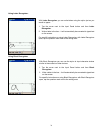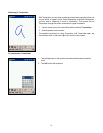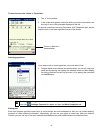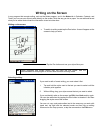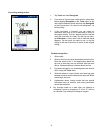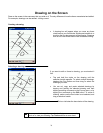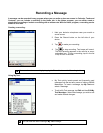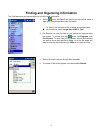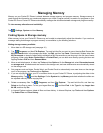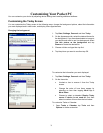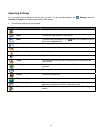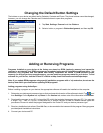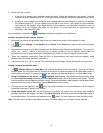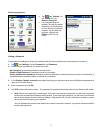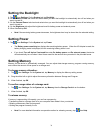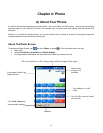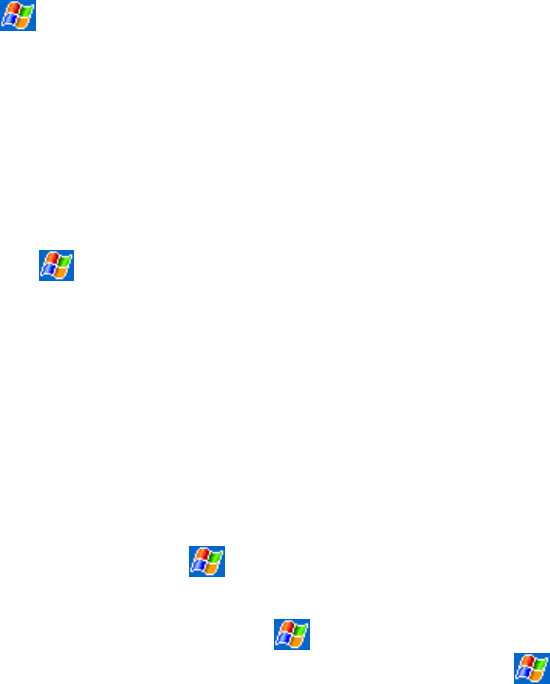
Managing Memory
Memory on your Pocket PC Phone is shared between storage memory and program memory. Storage memory is
used to store the information you create and programs you install. Program memory is used to run programs on your
Pocket PC Phone. Pocket PC Phone automatically manages the allocation between storage and program memory.
To view memory allocation and availability:
Tap , Settings, System and then Memory.
Finding Space in Storage memory
When memory is low, your Pocket PC Phone may not be able to automatically adjust the allocation. If you receive a
message stating that storage or program memory is unavailable, try the following solutions.
Making storage memory available:
1. Move data to a SD storage card (see page 16.)
2. Tap
, Programs, and then File Explorer. Tap and hold the file you want to move, then tap Cut. Browse the
My Documents folder in the storage card folder, tap Edit, and then tap Paste. Files stored in folders other than
My Documents or stored in folders within subfolders of My Documents may not show up in the list view of some
programs. When using Notes, Pocket Word, or Pocket Excel, you can also move files by opening the item and
tapping Tools or Edit and then Rename/Move.
3. Move e-mail attachments. In Inbox, tap Tools and then Options. On the Storage tab, select Store attachments
on storage card. All attachments are moved to the storage card, and new attachments are automatically stored
on the storage card.
4. Set programs such as Notes, Pocket Word, and Pocket Excel to automatically save new items on the storage
card. In the program, tap Tools and then Options.
5. If you are copying files from your PC or another device to your Pocket PC Phone, try adjusting the slider in the
Memory setting. Tap
and then Settings. On the System tab, tap Memory and check whether the slider can
be adjusted manually before copying files.
6. Delete unnecessary files. Tap
, Programs, and then File Explorer. Tap and hold the file, and then tap
Delete on the Pop-up menu. To find your largest files, tap
and then Find. In the Type list, tap Larger than
64 KB, and then tap Go.
7. In Internet Explorer options, delete all files and clear history. In Internet Explorer, tap Tools and then Options.
Tap Delete Files and Clear History.
32