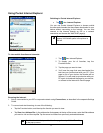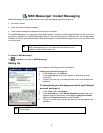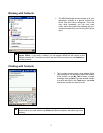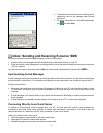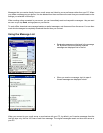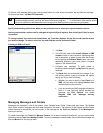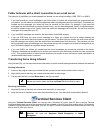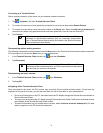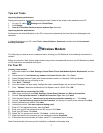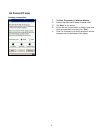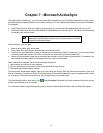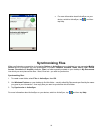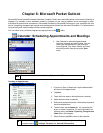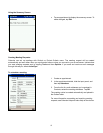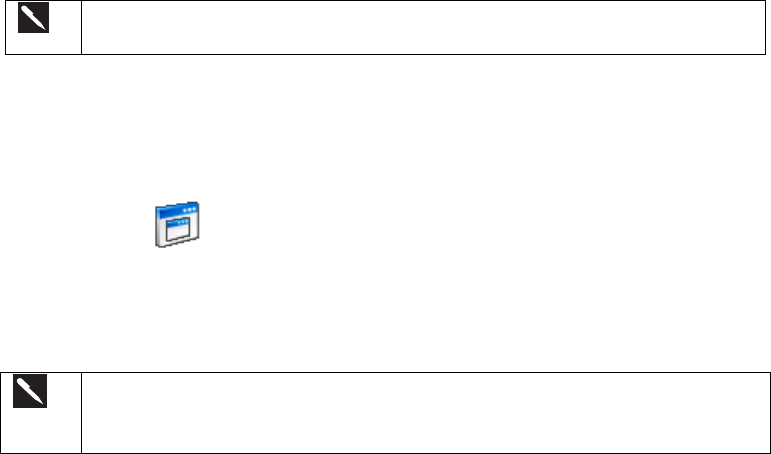
Folder behavior with a direct connection to an e-mail server
The behavior of the folders you create depends on whether you are using ActiveSync, SMS, POP3, or IMAP4.
1. If you use ActiveSync, e-mail messages in the Inbox folder in Outlook will automatically be synchronized with
your device. You can select to synchronize additional folders by designating them for ActiveSync. The folders you
created and the messages you moved will then be mirrored on the server. For example, if you move two
messages from the Inbox folder to a folder named ‘Family’, and you have designated ‘Family’ for synchronization,
the server creates a copy of the ‘Family’ folder and copies the messages into that folder. You can then read the
messages while away from your PC.
2. If you use SMS, messages are stored in the Inbox folder of the SMS category.
3. If you use POP3 and you move e-mail messages to a folder you created, the link is broken between the
messages on the device and their copies on the mail server. The next time you connect, the mail server will see
that the messages are missing from the device Inbox and delete them from the server. This prevents you from
having duplicate copies of a message, but it also means that you will no longer have access to messages that you
move to folders created from anywhere except the device.
4. If you use IMAP4, the folders you created and the e-mail messages you moved are mirrored on the server.
Therefore, messages are available to you anytime you connect to your mail server, whether it is from your device
or PC. This synchronization of folders occurs whenever you connect to your mail server; create new folders, or
rename/delete folders when connected.
Transferring Items Using Infrared
Using infrared (IR), you can send and receive information, such as contacts and appointments, between two devices.
Sending information:
1. Switch to the program where you created the item you want to send and locate the item in the list.
2. Align the IR ports so that they are unobstructed and within a close range.
3. Tap and hold the item, and tap Beam Item on the Pop-up menu.
You can also send items, but not folders, from File Explorer. Tap and hold
the item you want to send, and then tap Beam File on the Pop-up menu.
Receiving information:
1. Align the IR ports so that they are unobstructed and within a close range.
2. Have the owner of the other device send the information to you. Your device will automatically receive it.
Terminal Services Client
Using the Terminal Services Client, you can log onto a Windows NT server type PC that is running Terminal
Services software and use all of the programs that are available on that PC from your mobile device. For example,
instead of running Microsoft Pocket Word, you can run the PC version of Microsoft Word and access all of the .doc
files on that PC from your device.
You cannot use Transcriber when entering information in Terminal
Services. You must use Keyboard, Block Recognizer, or Letter
Recognizer.
75