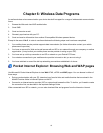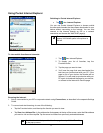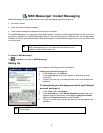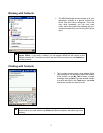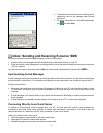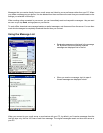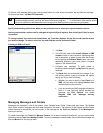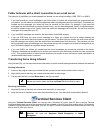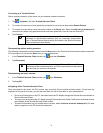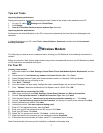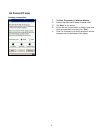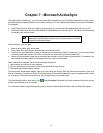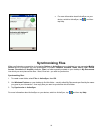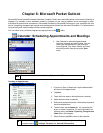To retrieve a full message during your next synchronization or e-mail server connection, tap and hold the message.
On the pop-up menu, tap Mark for Download.
When memory is full, a warning message will pop up indicating "Storage memory is critically low. If you don't
increase storage memory, you may not able to start some programs. ......" In this situation free memory space
(for more information see the sections on managing and clearing memory and removing programs).
Specify downloading preferences when you set up the service or select your synchronization options.
Inbox synchronization options can be changed using ActiveSync® options. See ActiveSync® Help for more
information.
To change options for e-mail server connections, tap Tools then Options. On the Service tab, tap the service
you want to change. To remove a service, tap and hold the service and select Delete.
Creating an SMS or E-mail:
1. Tap New.
2. In the To field, enter either e-mail address or SMS
number of one or more recipients, separating them
with a semicolon, or select a name from the contact
list by tapping the Address Book button. All e-mail
addresses entered in the e-mail fields in Contacts
appear in the Address Book.
3. Compose your message. To enter preset or
frequently used messages, tap My Text and select a
message.
4. Tap Send when you’ve finished the message. If you
are working offline, a pop-up message will appear
asking you if you want to connect.
• Whether you want to send or read E-mail or a
SMS, you can swap it by tapping Services then
choose what service you want.
• If you are sending an SMS message and want to
know if it was received, before sending the
message, tap Edit, Options, and select
Request SMS text message delivery
notification.
Managing Messages and Folders
Messages are displayed in one of five folders: Inbox, Deleted Items, Drafts, Outbox and Sent Items. The Deleted
Items folder contains messages that have been deleted on the device. The behavior of the Deleted and Sent Items
folders depends on the options you have chosen. In the message list, tap Tools then Options. On the Message tab,
select your options.
To create new folders, tap Tools then Manage Folders. For all service except ActiveSync®, you can access folder
options by tapping Tools then Manage Folders. To move a message to another folder, tap and hold the message and
then tap Move to on the pop-up menu.
74