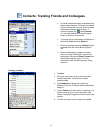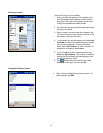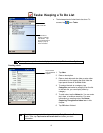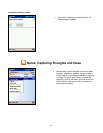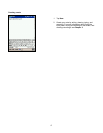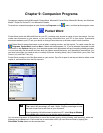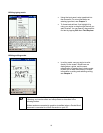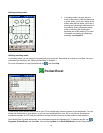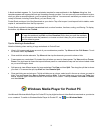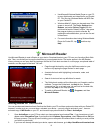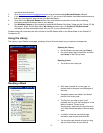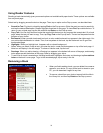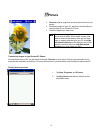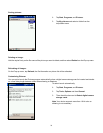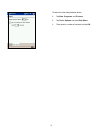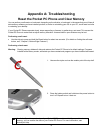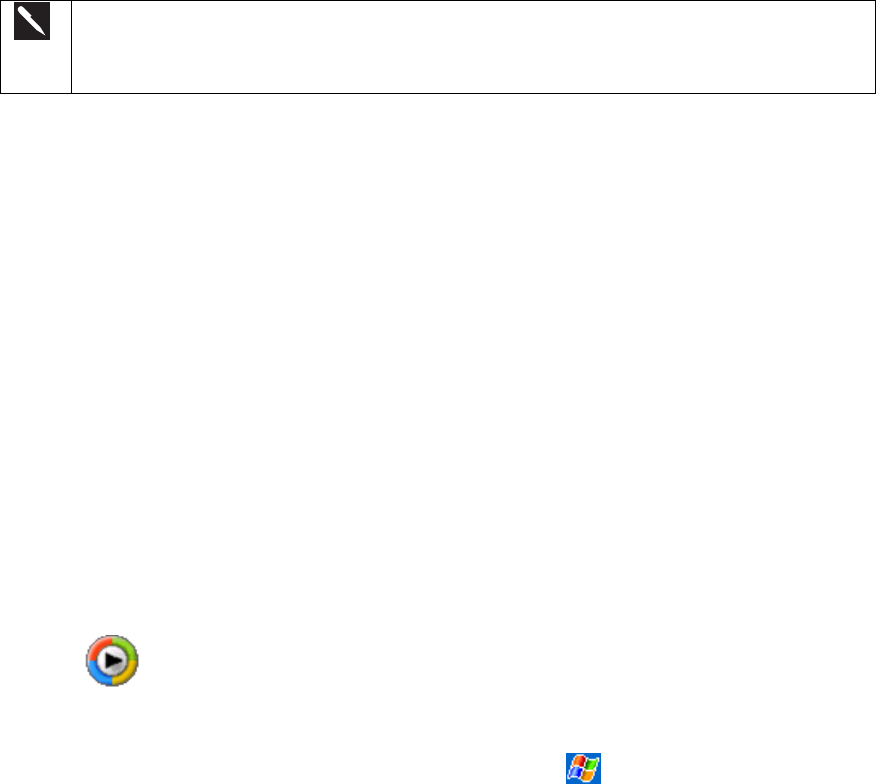
A blank workbook appears. Or, if you’ve selected a template for new workbooks in the Options dialog box, that
template appears with appropriate text and formatting already provided. You can open only one workbook at a time;
when you open a second workbook, you’ll be asked to save the first. You can save a workbook you create or edit in a
variety of formats, including Pocket Excel (.pxl) and Excel (.xls).
Pocket Excel contains a list of the files stored on your device. Tap a file to open it, and tap and hold to delete, make
copies of, and send files from the Pop-up menu.
Pocket Excel provides fundamental spreadsheet tools, such as formulas, functions, sorting, and filtering. To display
the toolbar, tap View and then Toolbar.
If your workbook contains sensitive information, you can protect it with a password. To do
so, open the workbook; tap Edit, and then Password. Every time you open the workbook,
you will need to enter the password, so choose one that is easy for you to remember but
hard for others to guess.
Tips for Working in Pocket Excel
Note the following when working in large worksheets in Pocket Excel:
• View in full screen mode to see as much of your worksheet as possible. Tap View and then Full Screen. To exit
full screen mode, tap Restore.
• Show and hide window elements. Tap View and then tap the elements you want to show or hide.
• Freeze panes on a worksheet. First select the cell where you want to freeze panes. Tap View and then Freeze
Panes. You might want to freeze the top and leftmost panes in a worksheet to keep row and column labels visible
as you scroll through a sheet.
• Split panes to view different areas of a large worksheet. Tap View and then Split. Then drag the split bar to where
you want it. To remove the split, tap View and then Remove Split.
• Show and hide rows and columns. To hide a hidden row or column, select a cell in the row or column you want to
hide. Then tap Format, then Row or Column, and then Hide. To show a hidden row or column, tap Tools, then
Go To, and then type a reference that are in the hidden row or column. Then tap Format, then Row or Column,
and then Unhide.
Windows Media Player for Pocket PC
Use Microsoft Windows Media Player for Pocket PC to play digital audio and video files that are stored on your device
or on a network. To switch to Windows Media Player for Pocket PC, tap
, then Windows Media.
91