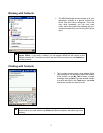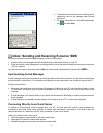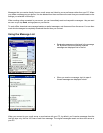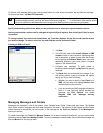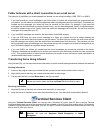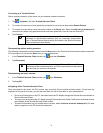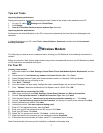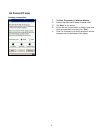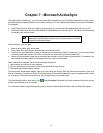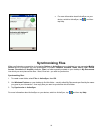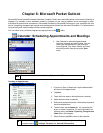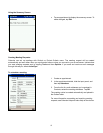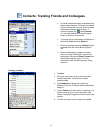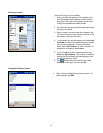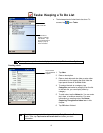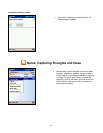Chapter 7 : Microsoft ActiveSync
Using Microsoft ActiveSync, you can synchronize the information on your PC with the information on your device.
Synchronization compares the data on your device with your PC and updates both with the most recent information.
For example:
• Keep Pocket Outlook data up-to-date by synchronizing your device with Microsoft Outlook data on your PC.
• Synchronize Microsoft Word and Microsoft Excel files between your device and PC. Your files are automatically
converted to the correct format
By default, ActiveSync does not automatically synchronize all types of
information. Use ActiveSync options to turn synchronization on and off
for specific information types.
With ActiveSync, you can also:
• Back up and restore your device data.
• Copy (rather than synchronize) files between your device and PC.
• Control when synchronization occurs by selecting a synchronization mode. For example, you can synchronize
continually while connected to your PC or only when you choose the synchronize command.
• Select which information types are synchronized and control how much data is synchronized. For example, you
can choose how many weeks of past appointments you want synchronized.
After installation is complete, the ActiveSync® Setup Wizard will:
1. Help connect your device to your computer.
2. Set up a partnership to synchronize information between the two devices.
3. Customize the synchronization settings.
Synchronization automatically begins when you finish using the Wizard. After this initial synchronization, view your
device’s Calendar, Contacts and Tasks. Everything stored in Microsoft® Outlook® on your computer should now be
on your device. Disconnect the device from your computer and you’re ready to go.
To initiate ActiveSync® on your device, tap
, then ActiveSync. Note that if you have a wireless LAN card, you can
synchronize remotely from your device
For information about using ActiveSync® on your computer, see ActiveSync® Help in the ActiveSync® program.
79