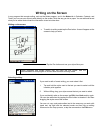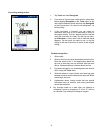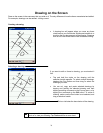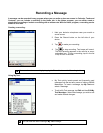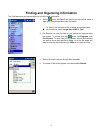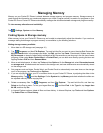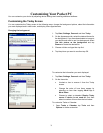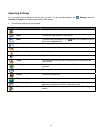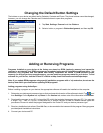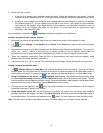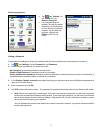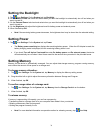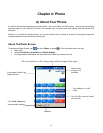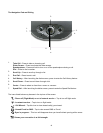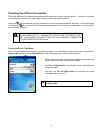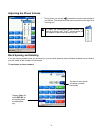Changing the Default Button Settings
The buttons on your device are default set for Calendar, Contacts and Phone. The phone buttons cannot be changed,
however, you can change the Calendar and Contacts buttons to open other programs.
1. Tap Start, Settings, Personal and then Buttons.
2. Select a button, a program in Button Assignment, and then tap OK.
Adding or Removing Programs
Programs installed on your device at the factory are stored on ROM (read-only memory) and cannot be
removed or accidentally lost. ROM programs can be updated using special installation programs with a *.xip
extension. Any programs and files added after factory installation are stored in RAM (random access
memory). As long as you have enough memory, you can install any program created for your device. To find
software for your device, visit the Pocket PC website at http://www.microsoft.com/mobile/pocketpc.
Note: If you update ROM programs using special installation programs with a *.xip extension, do not use the
backup data which you made before updating ROM programs.
Adding programs using ActiveSync:
Before installing a program on your device, the appropriate software will need to be installed on the computer.
1. Determine your device and processor type so that you know which version of the software to install. Tap
and
then Settings. On the System tab, tap About. In the Version tab, make a note of the information in Processor.
2. Download the program to your PC (or insert the CD or disk that contains the program into your PC). You may see
a single *.xip, *.exe, or *.zip file, a Setup.exe file, or several versions of files for different device types and
processors. Be sure to select the program designed for the Pocket PC and your device processor type.
3. Read any installation instructions, Read Me files, or documentation that comes with the program. Many programs
provide special installation instructions.
4. Connect your device and PC.
35