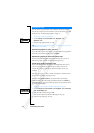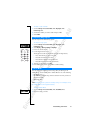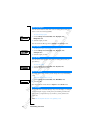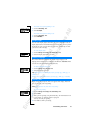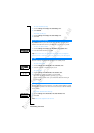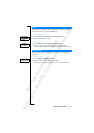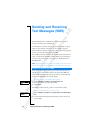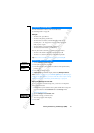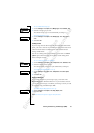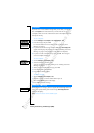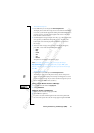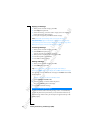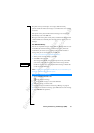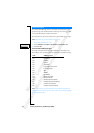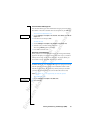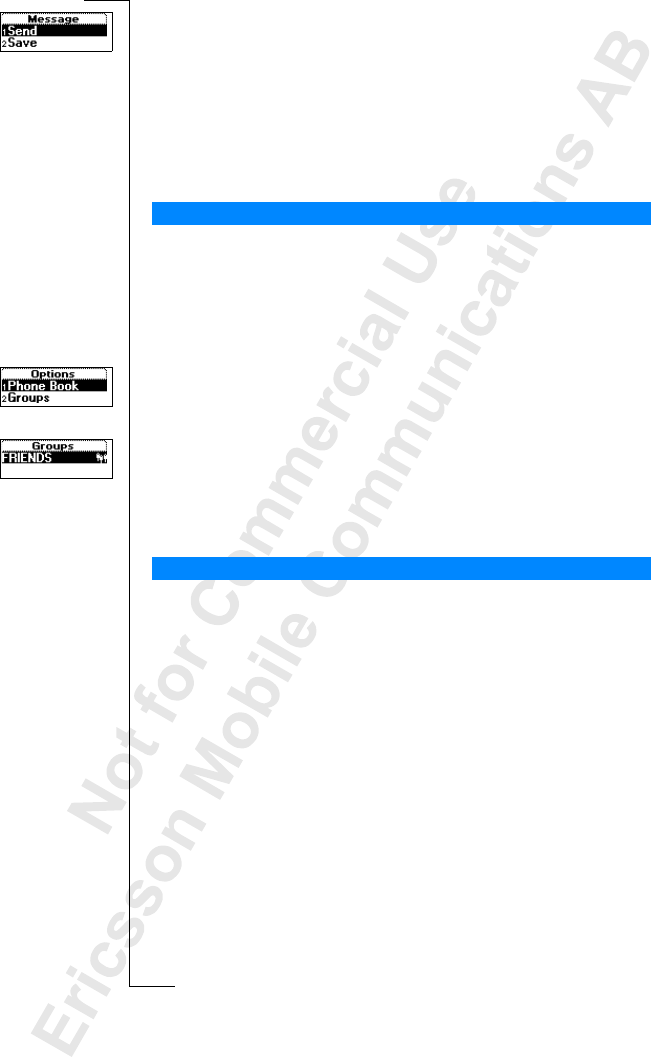
48 Sending and Receiving Text Messages (SMS)
4. Select
Send
.
If you wish, you may now edit your message.
5. Press
YES and proceed from step 3 as described in “Sending a New Text
Message” above.
Note! The same procedure is used with all types of messages, for example
e-mail, fax messages etc. Check with your network operator to find out which
message types you can use.
With your T28z you can send text messages to a pre-defined group. You need
to specify a group and save it in your phone book before you can send text
messages to a group. For more information on how to create groups, see
“Groups” on page 33.
Tosendatextmessagetoagroup
1. Scroll to
Messages
, YES,
Send new
, YES.
2. Enter your message and press
YES.
3. Press
u to enter the Phone Book menu.
4. Scroll to
Groups
and press YES.
5. Select the group you want and press
YES to send the message.
Note! When you send text messages to a group, you will be charged for each
member included in that group.
Before you send your message, you can set the type of message, the validity
period and if you want the recipient of your message to reply to your message.
Message Type
Your phone can send different types of messages. Your network operator’s
service center may offer the facility of converting a text message into a format
(e-mail,fax, etc.) thatsuitsthe equipment thatis going to receivethe message.
Please contact your network operator to find out which message types you can
use and how.
You can set a standard message type that you want to use or you can turn on a
Set on Send option,whichmeansthatyouareaskedtoselectwhichmessage
type you want to send, before sending it.
Sending Text Messages to a Group
Customizing your Text Messages