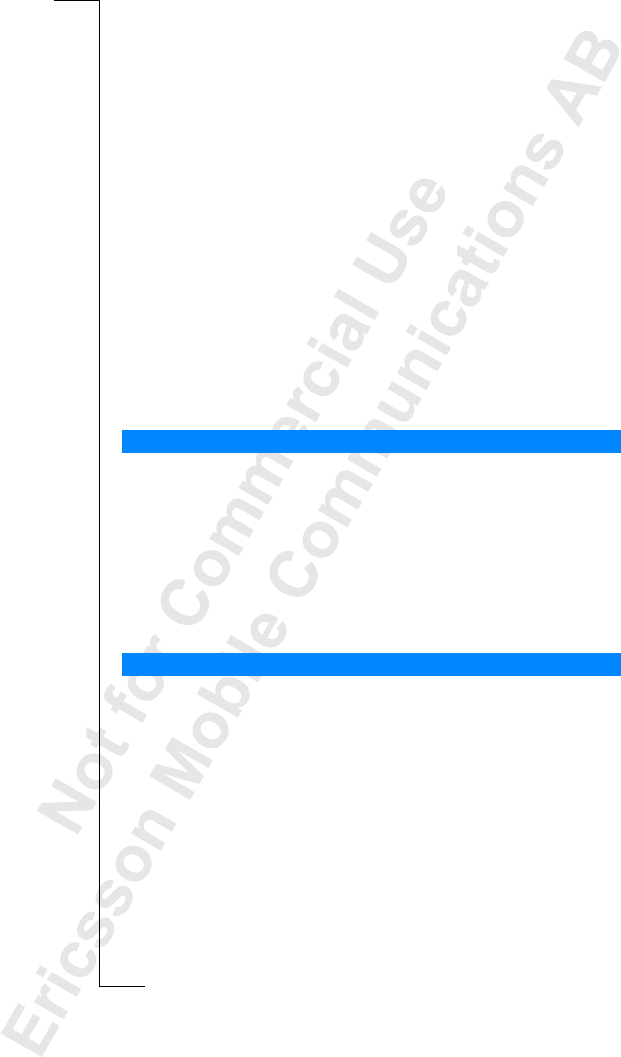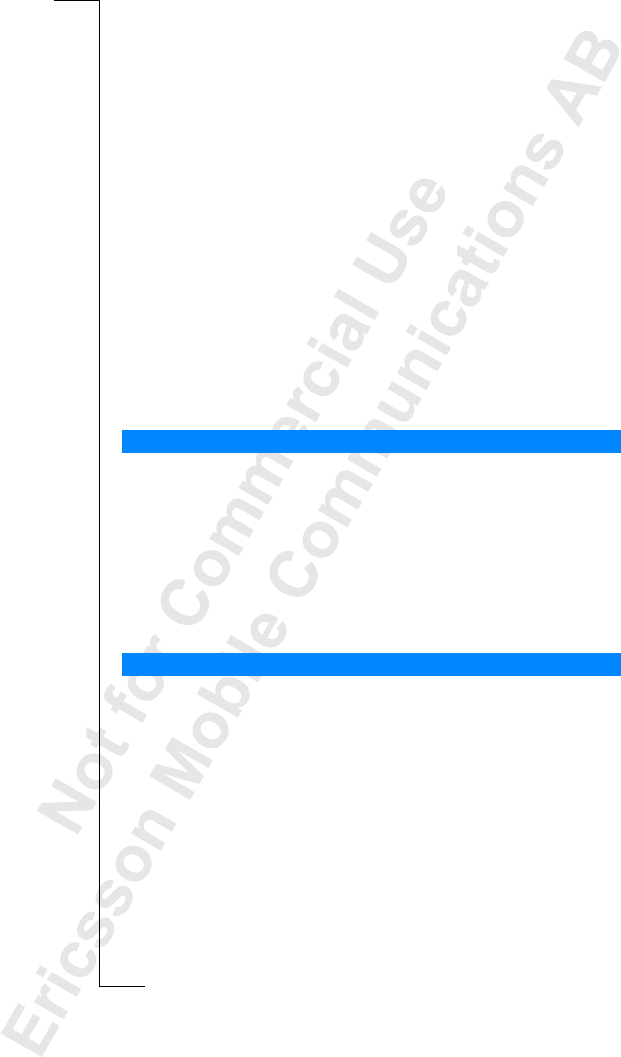
80 Calling Card Calls
Note! Your service provider will give you the information needed for the
verification codes.
To delete a card number
1. Scroll to
Phone Book
, YES,
CallingCards
, YES.
2. Scroll to the card number that you want to delete and press
YES.
3. Select
Delete
.
The question
Delete?
appears in the display.
4. Press
YES.
The card number has been deleted.
Toeditacardnumber
1. Scroll to
Phone Book
, YES,
CallingCards
, YES.
2. Scroll to the card number that you want to edit and press
YES.
3. Select
Edit
.
You may now edit the card number.
4. Press
YES to confirm the new number.
Youmaynowalsoeditthenameandcode.
If you have saved two card numbers, you must choose which card you want to
usebeforemakingacallingcardcall.
To select a card
1. Scroll to
Phone Book
, YES,
CallingCards
, YES.
2. Enter your phone lock code and press
YES.
3. Select the card that you want to use.
4. Select
Select card
.
1. Enter the phone number of your calling card server or retrieve it from the
Phone Book by pressing and holding
d.
2. Press and hold
YES.
The access number of the calling card server is called and during the
connecting phase, you are asked to send the phone number of the person
that you want to call and the verification code, in the order chosen earlier
(see above).
3. To send the number and verification code during the connecting phase,
press
YES when the display shows
Send
or wait afew seconds and they are
sent automatically. Now you are connected to your personal phone call.
Choosing a Card
Making a Calling Card Call