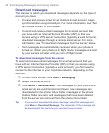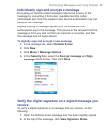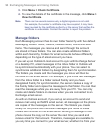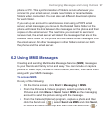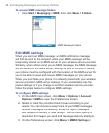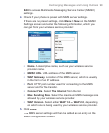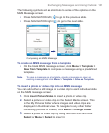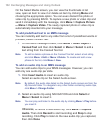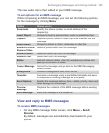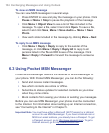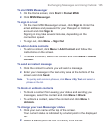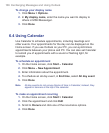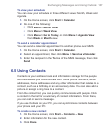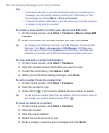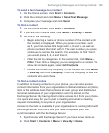102 Exchanging Messages and Using Outlook
On the Select Media screen, you can view the thumbnails in list
view, open an item to view it or delete an item by clicking
Menu
and
choosing the appropriate option. You can even discard this photo or
video clip by pressing BACK. To capture a new photo or video clip and
send it immediately with the message, click
Menu > Capture Picture
or
Menu > Capture Video
. The newly captured photo or video clip is
automatically inserted into your message.
To add predefi ned text to an MMS message
You can instantly add text to any slide from a list of predefined words or
phrases, called Canned Text.
•
On the MMS message screen, click
Menu
> Insert Object
>
Canned Text
and then click
Select
or
Menu
>
Select
to add a
text string from the Canned Text list.
Note To edit or delete a phrase on the Canned Text list, select a text string
and click Menu > Edit or Menu > Delete. To create and add a new
phrase to the list, click Menu > New.
To add an audio clip to an MMS message
You can add audio clips to your MMS messages. However, you can
add only one audio clip per slide.
1.
Click
Insert Audio
to insert an audio clip.
Select an audio clip on the Select Audio screen.
Note By default, the audio clips listed on the Select Audio screen are from the
My Sounds folder. To navigate to any other folder containing audio clips,
click Menu > Change Folder.
2.
Select an audio clip using NAVIGATION and click
Select
or
Menu
>
Select
to insert it.
Note You can play and listen to the audio clip by clicking Menu > Play before
you insert it.
Otherwise,
to record a new audio clip, click
Menu >
Capture
Audio
. Then click
Record
to start recording and
Stop
to stop
recording. Click
Play
to listen to the new audio clip you captured,
then click
Done
.