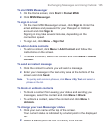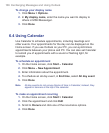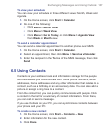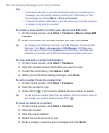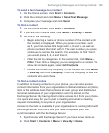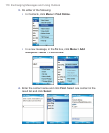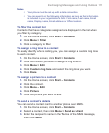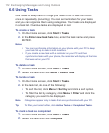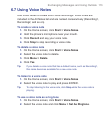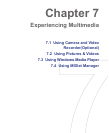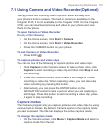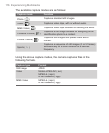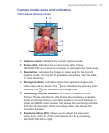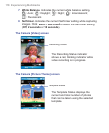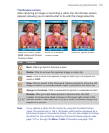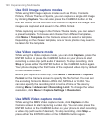Exchanging Messages and Using Outlook 113
6.7 Using Voice Notes
Use Voice Notes to create short voice recordings. Voice notes are
included in the All Notes list and are named consecutively (Recording1,
Recording2, and so on).
To create a voice note
1.
On the Home screen, click
Start
>
Voice Notes
.
2.
Hold the phone’s microphone near your mouth.
3.
Click
Record
and say your voice note.
4.
Click
Stop
to stop recording a voice note.
To delete a voice note
1.
On the Home screen, click
Start
>
Voice Notes
.
2.
Select the voice note to delete.
3.
Click
Menu
>
Delete
.
4.
Click
Yes
.
Tip If you delete a voice note that has a default name, such as Recording1,
this name becomes available for a new voice note.
To listen to a voice note
1.
On the Home screen, click
Start
>
Voice Notes
.
2.
Select the voice note to play and press ENTER.
Tip To stop listening to the voice note, click Stop while the voice note is
playing.
To use a voice note as a ring tone
1.
On the Home screen, click
Start
>
Voice Notes
.
2.
Select the voice note and click
Menu >
Set As Ringtone
.