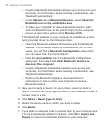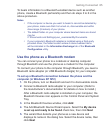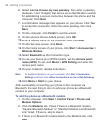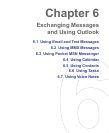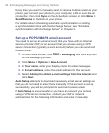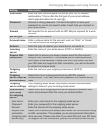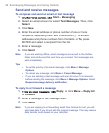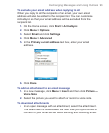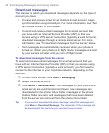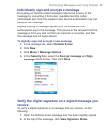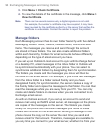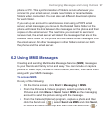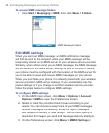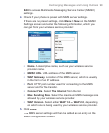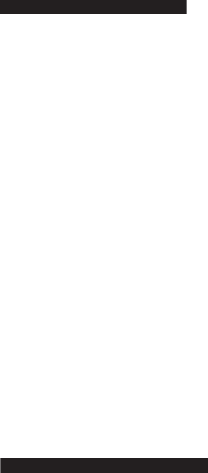
92 Exchanging Messages and Using Outlook
Send and receive messages
To compose and send an email or text message
1.
On the Home screen, click
Start
>
Messaging
.
2.
Select an email account or select
Text Messages
. Then, click
Select
.
3.
Click
New
.
4.
Enter the email address or phone number of one or more
recipients, separating them with a semicolon (;). To access
addresses and phone numbers from Contacts, in
To,
press
ENTER and select a recipient from the list.
5.
Enter a message.
6.
Click
Send
.
Note If you are working offline, email messages are moved to the Outbox
folder and will be sent the next time you connect. Text messages are
sent immediately.
Tips
• To set the priority of an email message, click Menu > Message
Options.
• To cancel any message, click Menu > Cancel Message.
• If you are sending a text message and want to know if it is received,
before sending the message, click Menu > Message Options. Select
Request message delivery notification.
To reply to or forward a message
1.
From an open message, click
Reply
, or click
Menu
>
Reply All
or
Forward
.
2.
Enter a message in the message area.
3.
Click
Send
.
Note If you are replying to or forwarding email from Outlook E-mail, you will
send less data if you do not edit the original message. This may reduce
data transfer costs based on your rate plan.