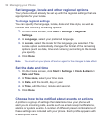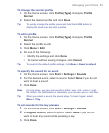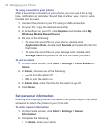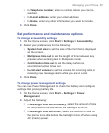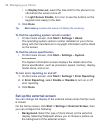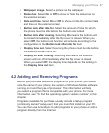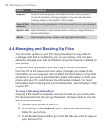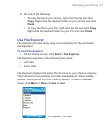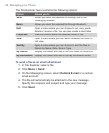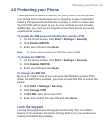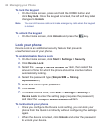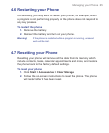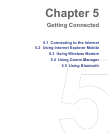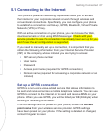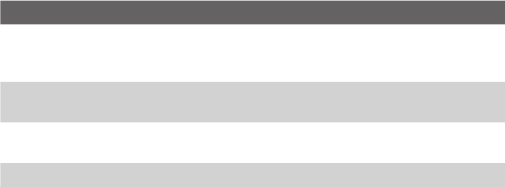
60 Managing your Phone
Option Allows you to
Stop All
Stop all listed programs. Click
OK
to confirm that you want
to end all currently running programs. You can view the free
memory status at the bottom of the screen.
Stop All But
Selected
Stop all running programs in the list except the one you selected.
System Info
View information about power status, memory usage flash and
device information.
About
View program name, version and copyright information.
4.4 Managing and Backing Up Files
You can back up files to your PC using ActiveSync or copy files to
a storage card that is installed by you on your phone. You can also
efficiently manage your files and folders using File Explorer installed on
your phone.
Using Microsoft ActiveSync, you can copy or move information
from the PC to the phone and vice versa. Changes you make to the
information on one computer will not affect the information on the other
computer. If you want to automatically update information on both your
phone and your PC, synchronize the information instead. For more
information about copying and synchronizing files, see ActiveSync Help
on your PC.
To copy a fi le using ActiveSync
Copying a file results in separate versions of a file on your phone and
PC. Because the files are not synchronized, changes made to one file
will not affect the other.
1.
Connect your phone to your PC.
2.
In ActiveSync, click
Explore
, which opens the Mobile Device
folder for your phone.
3.
In the Mobile Device folder, go to the fi le that you want to copy on
your phone or PC.