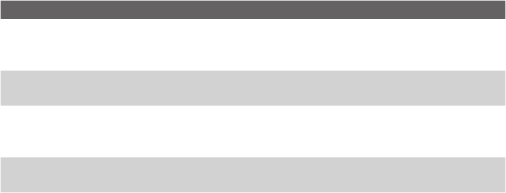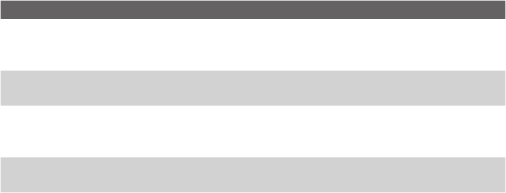
Experiencing Multimedia 123
Option Allows you to
Switch between different capture modes such as Photo,
Video, Contacts Picture, and more. For details, see “Capture
modes” earlier in this chapter.
Choose a special effect such as
apply to your photos or video clips.
Access more settings that let you customize the Camera
or Video Recorder functions. For details, see the following
Advanced settings of the Camera Menu
Open the Pictures & Videos program.
Advanced settings of the Camera Menu
•
Specify the fi le format for the image/video.
Choose whether or not you want the camera to
make a shutter sound when you press the ENTER or CAMERA
button to take photos or record video clips.
Set a time length for displaying the captured
image/video on the Review screen before automatically saving it
and returning to the live Camera screen. Select
not want to impose a time limit.
When taking indoor shots, fl icker on the
camera screen may be caused by inconsistencies between the
vertical scan rate of the camera display and the fl icker frequency
of fl uorescent lighting. To reduce fl icker, you can change the fl icker
adjustment setting to Auto or to the proper frequency (
) of the country where your device is being used.
Full Screen (Still images only).
Change the display of the
Camera screen by selecting
Record with Audio (Video and MMS Video only).
to record audio with the captured video clips. This is selected by
and then capture a video clip, it will have
to display or hide the indicators on