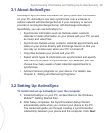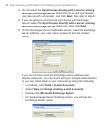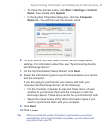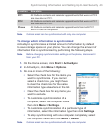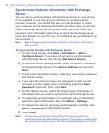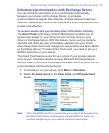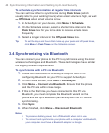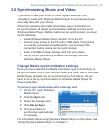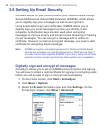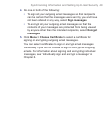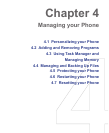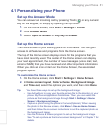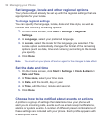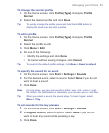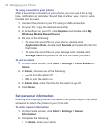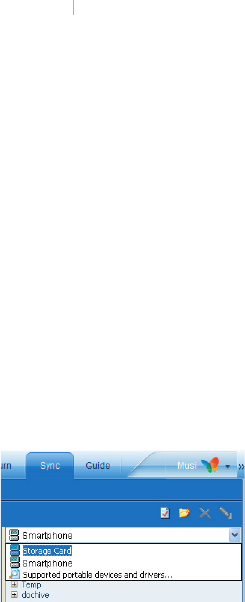
Synchronizing Information and Setting Up E-mail Security 47
3.5 Synchronizing Music and Video
If you want to take your music or other digital media with you,
ActiveSync works with Windows Media Player
to synchronize music
ActiveSync works with Windows Media Player to synchronize music ActiveSync works with Windows Media Player
and video files with your phone.
Other than selecting the media information type in ActiveSync to
be synchronized, all media synchronization settings must be set in
Windows Media Player. Before media can be synchronized, you must
do the following:
•
Install Windows Media Player Version 10 on the PC.
•
Connect your phone to the PC with a USB cable. If the phone
is currently connected using Bluetooth, you must end that
connection before media can be synchronized.
•
Insert a 32-MB or larger storage card into your phone.
•
Set up a sync partnership between the storage card and
Windows Media Player.
Change Media synchronization settings
Once you have selected the Media information type in ActiveSync to
be synchronized, any of your favorite music and video files in Windows
Media Player playlists can be synchronized by ActiveSync. All you
have to do is set up synchronization in Windows Media Player for
those media files.
To set up a sync relationship with a storage card
1.
On the PC, open Windows
Media Player.
2.
Click the
Sync
tab.
3.
Select the storage card.
4.
Click
Set up Sync
.
5.
Choose whether to
synchronize automatically
or manually.
For information about using Windows Media Player on the phone, see
“Using Windows Media Player” in Chapter 7.