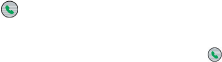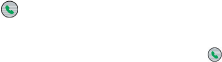
108 Exchanging Messages and Using Outlook
Tips
• If someone who isn’t in your list of contacts calls you or sends you a
message, you can quickly create a contact from Call History or from
the message by clicking Menu > Save to Contacts.
• In the list of contact information, you’ll see where you can add a picture
or assign a ring tone to a contact.
To create a new contact on both your phone and SIM card
1.
On the Home screen, click
Start > Contacts > Menu > New SIM
Enter information for the new contact and then click
Tip To manage your SIM card contacts, use SIM Manager. To access SIM
Manager, click Start > Accessories > SIM Manager
. SIM Manager
lets you copy contacts from Contacts to the SIM card, add SIM card
contents to Contacts, show SIM card storage information and more.
To view and edit a contact information
1.
On the Home screen, click
Click the contact whose information you want to view.
To edit the information, click
When you’ve fi nished making changes, click
To call a contact from the contact list
1.
On the Home screen, click
Click the contact to call.
The contact’s default phone number is dialed.
Tip To call a phone number other than the default, click the contact, scroll to
the number you want to dial and press TALK
( )
.
To send an email to a contact
1.
On the Home screen, click
Select the email account to use.
Enter a subject, compose your message and click