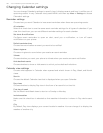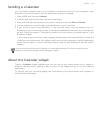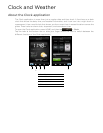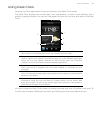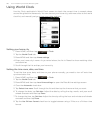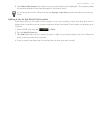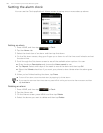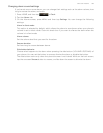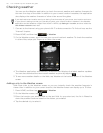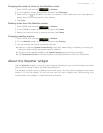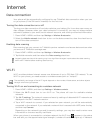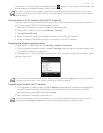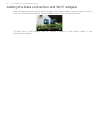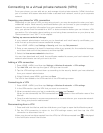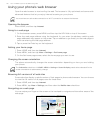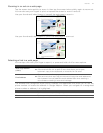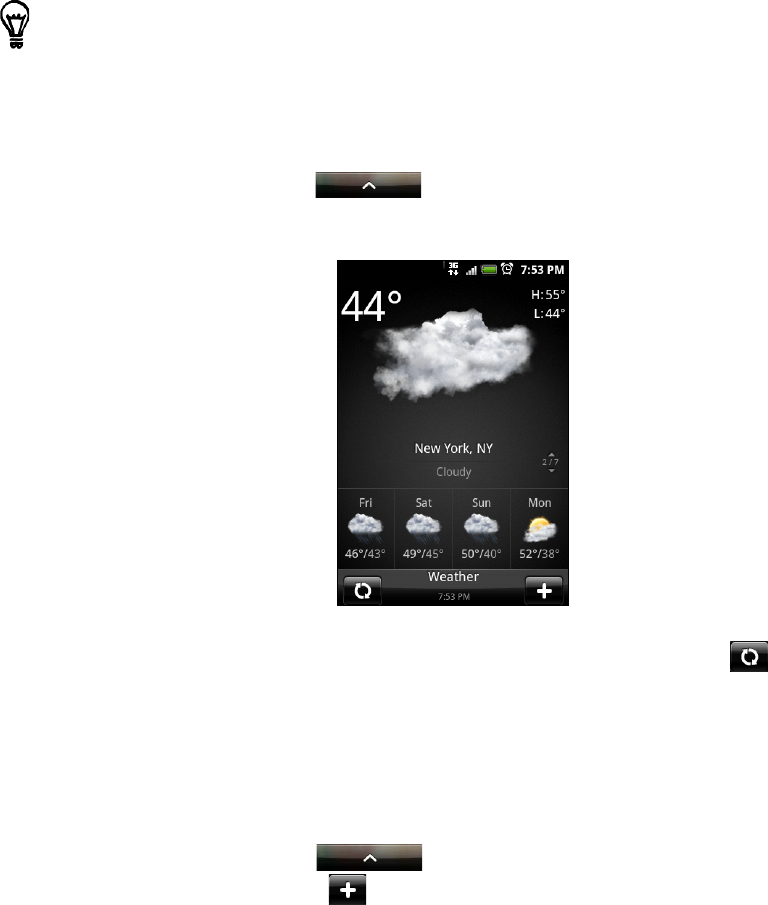
110 Your T-Mobile myTouch 3G Slide user guide
Checking weather
You can use the Weather application to check the current weather and weather forecasts for
the next four days of the week. In addition to your current location’s weather, this application
also displays the weather forecasts of other cities around the globe.
1. Connect to the Internet using your phone’s Wi-Fi or data connection. To find out how, see the
"Internet" chapter.
2. Press HOME, and then tap > Weather.
3. On the Weather screen, you’ll first see your current location’s weather. To check the weather
in other cities, swipe your finger up or down the screen.
4. The Weather application automatically downloads and displays the latest weather updates.
You can also download the most recent weather anytime by tapping .
5. To see more weather details on the Web, tap Weather at the bottom center of the Weather
screen.
Adding a city to the Weather screen
Add more cities to the Weather screen so you can instantly check the weather forecasts in
these cities. In addition to your current location, the Weather screen can display up to 15 cities.
1. Press HOME, and then tap > Weather.
2. On the Weather screen, tap .
3. Enter the location you want to add on the text field. As you enter text, the list is filtered to
show the possible locations based on the letters you entered.
4. Tap the desired city to select it.
If you declined to turn location service on during first-time setup of your phone, turn location service on
in your phone’s settings so that you’ll be able to check your current location’s weather in the Weather
application and the Weather widget. Press HOME > MENU, tap Settings > Location, and then select the
Use wireless networks check box.