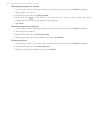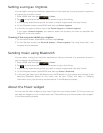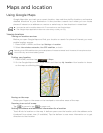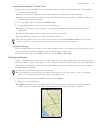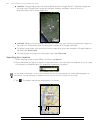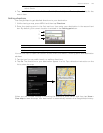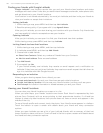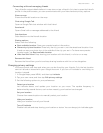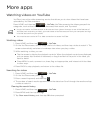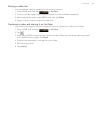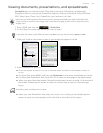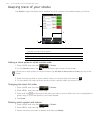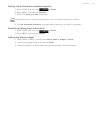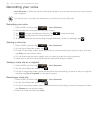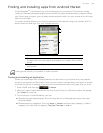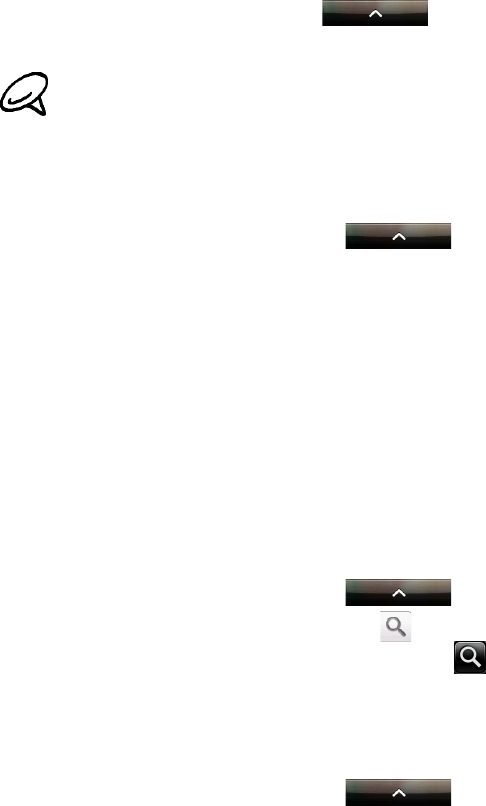
More apps
Watching videos on YouTube
YouTube is an online video streaming service that allows you to view videos that have been
uploaded by YouTube members.
Press HOME, and then tap > YouTube. YouTube presents the videos grouped into
categories, such as Most viewed, Most discussed, Most recent, and Top rated.
Watching videos
1. Press HOME, and then tap > YouTube.
2. On the YouTube screen, scroll through the list of videos, and then tap a video to watch it. The
screen automatically switches to landscape view when you play a video.
3. While watching a video, you can:
Tap the screen to display the playback controls. When the playback controls are displayed,
you can pause, skip forward or backward, or drag the slider to the point in the video you
want to watch.
Press MENU to rank, comment on, share, flag as inappropriate, and interact with the video
in other ways.
4. Press BACK to stop playback, and return to the videos list.
Searching for videos
1. Press HOME, and then tap > YouTube.
2. On the YouTube screen, press .
3. Enter a search keyword, and then tap .
4. The number of search results appears below the status bar. Scroll through the results and tap
a video to watch it.
Clearing the search history
1. Press HOME, and then tap > YouTube.
2. Press MENU and then tap Settings.
3. Tap Clear search history, and then tap OK when prompted.
You do not need a YouTube account to browse and view videos. However, to use all the features of
YouTube (such as sharing a video), you must create a YouTube account from your computer and sign
in to that account from your phone.
You must have an active Wi-Fi or data connection to access YouTube.