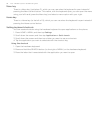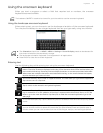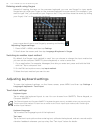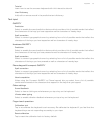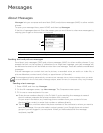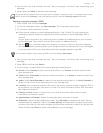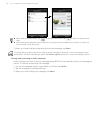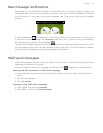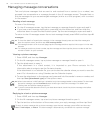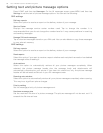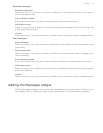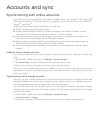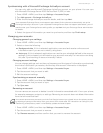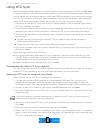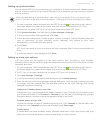66 Your T-Mobile myTouch 3G Slide user guide
Managing message conversations
Text and picture messages that are sent to and received from a contact (or a number) are
grouped into conversations or message threads in the All messages screen. Threaded text or
picture messages let you see exchanged messages (similar to a chat program) with a contact
on the screen.
Reading a text message
Do one of the following:
On the All messages screen, tap the text message or message thread to open and read it.
If you have a new message notification, press and hold the status bar, and then slide the
status bar down to open the Notifications panel. Tap the new message to open and read it.
To return to the All messages screen from a text message thread, press MENU and then tap All
messages.
Viewing a picture message
1. Press HOME, and then tap Messages.
2. On the All messages screen, tap a picture message or message thread to open it.
3. Tap the attachment to open it.
If the attachment is a vCard contact, it is imported to your Phone contacts list. For
information about contacts, see the Contacts chapter.
If the attachment is a vCalendar file, you can choose the calendar where you want to save the
event. For information on using Calendar, see the Calendar chapter.
4. To save the attachment to the storage card, press and hold the sender’s name or number, and
then tap Save [attachment type] on the options menu.
Replying to a text or picture message
1. Press HOME, and then tap Messages.
2. On the All messages screen, tap a text or picture message thread to open it.
3. Tap the text box at the bottom of the screen, enter your reply message, and then tap Send.
To view the details of a particular message, in the message thread, press and hold the message to
open the options menu, and then tap View message details.
If a message contains a link to a web page, tap the message and then tap the link to open it in the web
browser.
If a message contains a phone number, tap the message and then tap the phone number to dial the
number or add it to your contacts.
When Auto-retrieve in MMS settings is disabled, only the message header is downloaded. To download
the entire message, tap the Download button at the right side of the message. For details, see
"Setting text and picture message options."
If you are concerned about the size of your data downloads, check the picture message size before
you download it.
To reply to a text message with a picture message, open the text message, press MENU and then tap
More > Add subject, or Attach. The text message is automatically converted into a picture message.