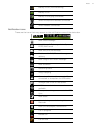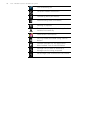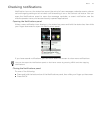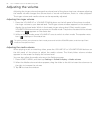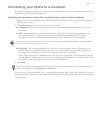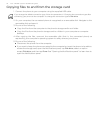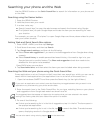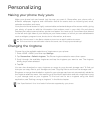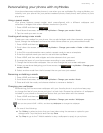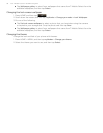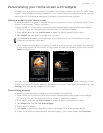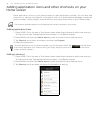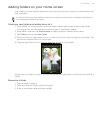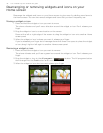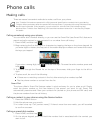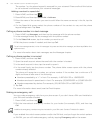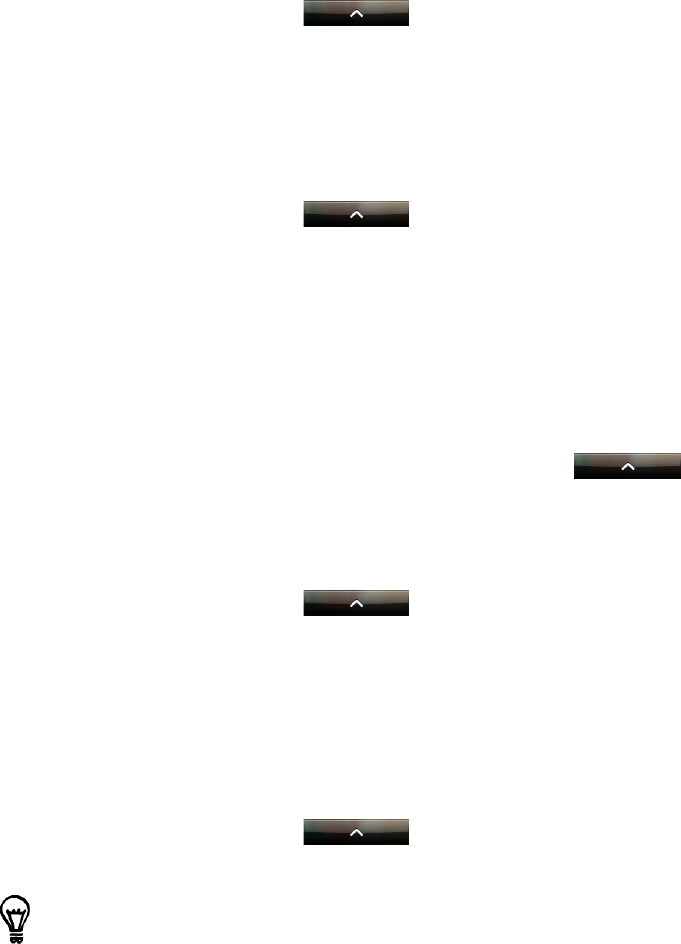
Personalizing 35
Personalizing your phone with myModes
Your phone becomes multiple phones in one when you use myModes. By using myModes, you
instantly turn your phone into your perfect weekend phone, travel phone, work phone, or pure
play phone.
Using a preset mode
Your phone features preset modes, each preconfigured with a different wallpaper and
collection of widgets that reflect different moments in your life.
1. Press HOME and then tap .
2. Scroll down the screen, and then tap myModes > Change your mode > Mode.
3. Tap the mode you want to use.
Creating and saving a new mode
Create your own modes for your phone. You can add widgets and other elements, arrange the
layout, change the wallpaper, and save the whole Home screen as your personalized mode.
1. Press HOME and then tap .
2. Scroll down the screen, and then tap myModes > Change your mode > Mode > Add a new
mode.
3. In the Pick a mode template menu, select a preset mode to use as a template.
4. Enter the myMode name you want to use and then tap Done.
5. Press HOME, and then add widgets and other elements that you want.
6. Arrange the layout of your Home screen according to your preference.
7. Change the Home screen wallpaper. You can also change the lock screen wallpaper.
8. When you are done designing your Home screen, tap > myModes > Change your
mode > Mode.
9. Select another mode from the list except the one you have just created.
Renaming or deleting a mode
1. Press HOME and then tap .
2. Scroll down the screen, and then tap myModes > Change your mode > Mode.
3. Press and hold the mode, and choose whether to rename or delete it.
Changing your wallpaper
Personalizing your Home screen wallpaper with your favorite photo is a quick and easy way
to change the feel of your phone and give it a fresh look. Browse the collection of wallpapers
included in your phone or choose from photos that you have taken with the camera.
1. Press HOME and then tap .
2. Scroll down the screen, and then tap myModes > Change your mode > Wallpaper.
3. Do one of the following:
Tap Gallery to select a photo that you have taken using the camera or copied to your
storage card. Crop the photo and then tap Save.
Tap Shop to go to the T-Mobile website to buy a wallpaper to apply to your phone.
You can also press HOME > MENU, and then tap Wallpaper to change the wallpaper.