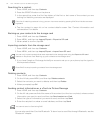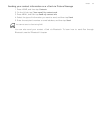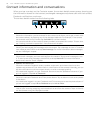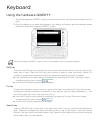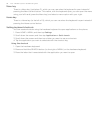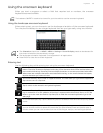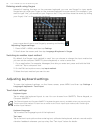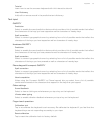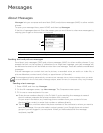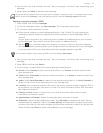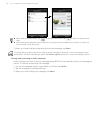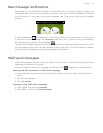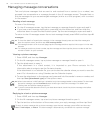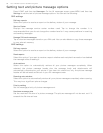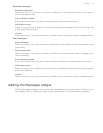Messages
About Messages
Messages lets you compose and send text (SMS) and picture messages (MMS) to other mobile
phones.
To open your message inbox, press HOME, and then tap Messages.
If the list of messages does not fit on the screen, you can scroll down to view more messages by
swiping your finger on the screen or trackpad.
Sending text and picture messages
Send short text messages (SMS) and picture messages (MMS) to other mobile phones. If you
exceed the limit on the number of characters for a single text message, your text message will
be delivered as one but will be billed as more than one message. These are called concatenated
messages.
Picture messages can contain text and a picture, a recorded voice, an audio or video file, a
picture slideshow, contact card (vCard), or appointment (vCalendar).
Sending a text message
1. Press HOME, and then tap Messages.
2. On the All messages screen, tap New message. The Compose screen opens.
3. Fill in one or more recipients. You can:
Enter phone numbers directly in the To field. If you’re sending the message to several
phone numbers, separate the phone numbers with a comma.
As you enter information, any matching phone numbers from your contacts list are
displayed. Tap a match to enter that number or address directly.
Tap the icon, and then select the phone numbers of the contacts to whom you want to
send the message. You can also select contact groups (your Google Account contact
groups if you are logged in) as recipients. When you have selected all the message
recipients, tap OK.
1. Bold text indicates unread messages in the thread.
2. Tap to open the message or message thread and read the text or view the picture message.
The Messages application automatically converts a text message into a picture message when you enter
an email address in the To field, add a message subject, attach an item, or compose a very long message.
1
2