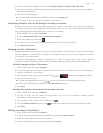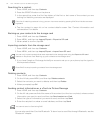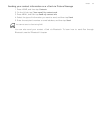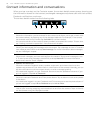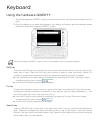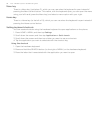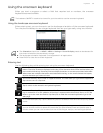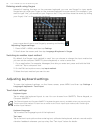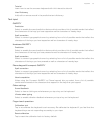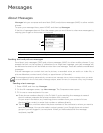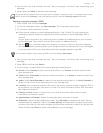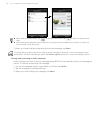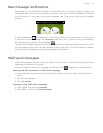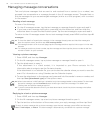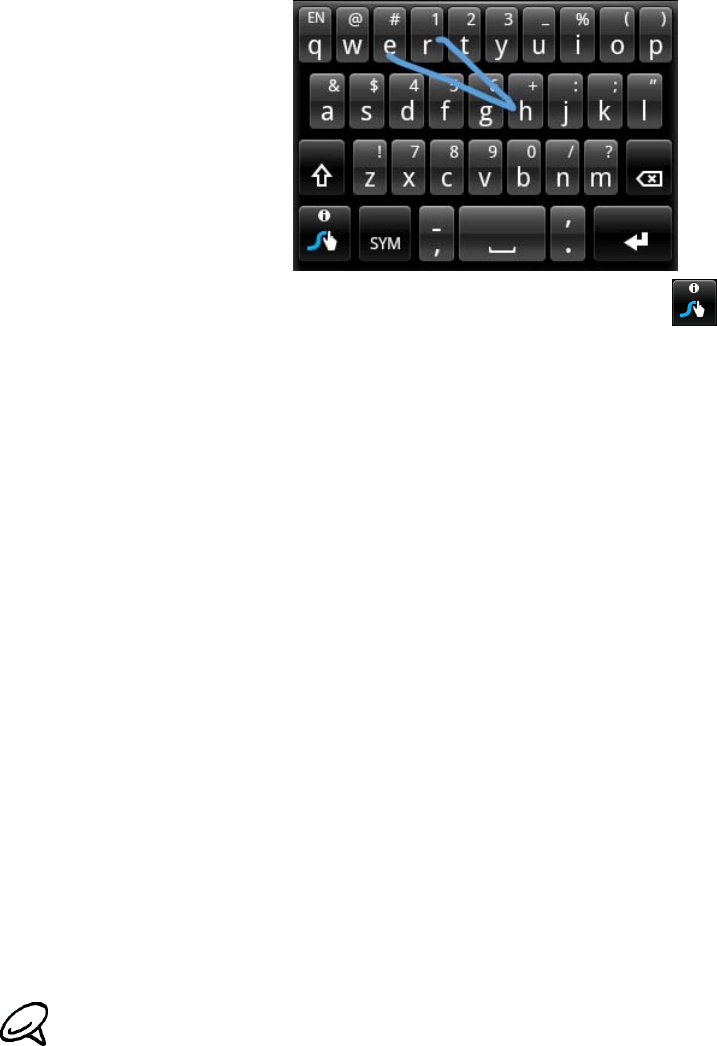
60 Your T-Mobile myTouch 3G Slide user guide
Entering words using Swype
Instead of tapping the keys on the onscreen keyboard, you can use Swype® to type words.
Swype lets you slide your finger on the onscreen keyboard to enter words. For example, if you
want to type “the”, you would put your finger on the “t” key, and then trace the word (by sliding
your finger) “the” on the onscreen keyboard.
Learn more about how to use Swype by pressing and holding .
Adjusting Swype settings
1. Press HOME > MENU, and then tap Settings.
2. Scroll down the screen, and then tap Language & keyboard > Swype.
Switching to another input method
By default, the Swype input method is used. You can choose to change the input method so
you can use the compact QWERTY, phone keyboard, or voice to enter text.
1. On an application (for example, Messages) that lets you enter text, press and hold the field
with the “Tap to compose” text.
2. On the Edit text options menu, tap Input method.
3. Select the input method you want to use.
Adjusting keyboard settings
To open the keyboard settings, on the Home screen, press MENU and then tap Settings >
Language & keyboard > Touch Input.
Touch Input settings
Keyboard types
Tap to select the keyboard layout to use. You can choose from QWERTY, Phone Keypad, or
Compact QWERTY.
Keyboard language
Tap to select the language layout of the keyboard.
Text input
Tap to set text input options when entering text, calibrate the keyboard, and set a sound and/or
vibration feedback whenever you tap a key. See "Text input" below for details.
The Phone Keypad and Compact QWERTY keyboard layouts are only available when you are using the
Touch Input input method. To learn how to switch to the Touch Input input method, see "Switching to
another input method."