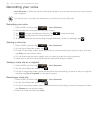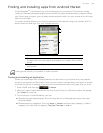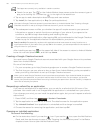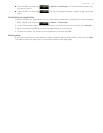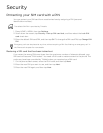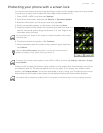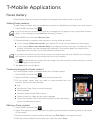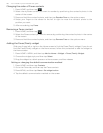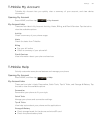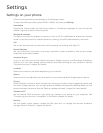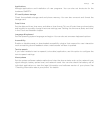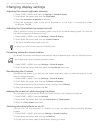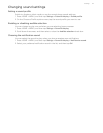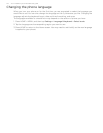166 Your T-Mobile myTouch 3G Slide user guide
Changing the order of Faves contacts
1. Press HOME, and then tap .
2. Select the myFaves contact you want to reorder by positioning the contact’s photo in the
center of the screen.
3. Press and hold the contact’s photo, and then tap Reorder Fave on the options menu.
4. Swipe your finger on the screen to the left or right to move the contact’s photo to the
position you want.
5. After re-ordering, tap Done.
Removing a Faves contact
1. Press HOME, and then tap .
2. Select the Faves contact you want to remove by positioning the contact’s photo in the center
of the screen.
3. Press and hold the contact’s photo, and then tap Remove Fave on the options menu.
Adding the Faves/Family widget
Slide your finger left or right on the Home screen to find the Faves/Family widget. If you do not
find the Faves/Family widget on the Home screen, follow this procedure to add the widget to
the Home screen.
1. Press HOME > MENU, and then tap Add to Home
> Widget > Faves/Family Widget.
2. Choose the widget style, and then tap Select.
3. Drag the widget to a blank space on a Home screen, and then release.
Setting or changing the default communication method
1. Press HOME, and then tap Contacts.
2. Go to the Faves tab, and then tap the Faves contact.
3. Press MENU, and then tap More > Set widget action.
4. Tap the default communication method on the screen.